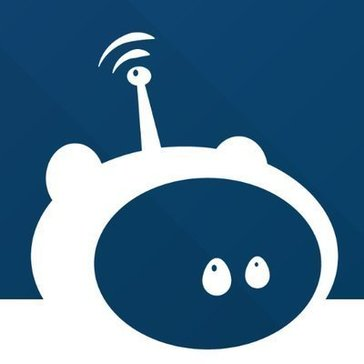Telzio
Telzio is used at Grace for Phone desk calls, messaging, and faxing. You can get ahold of other people directly by calling them at their extension number (a four digit number), referenced in the Telzio Company Directory. The Office number for each campus is a Telzio registered Number and can be monitored from the Telzio Dashboard. You can either use Telzio in the browser at Dashboard - Telzio, using a desk phone assigned to you, or you can download the app onto your phone from:
If you are a New Hire, one of the first emails you should have received is this welcome email from Telzio. The link provided in this email will let you initialize your Telzio account and let you create your Telzio password. An extension is assigned already for you. The email will be sent from no-reply@telzio.com. If you can't find it, Grace IT can resend the Welcome email to you. This is what the welcome email will generally look like below:
Sample Telzio Welcome Email
From:�������������������������������������������� Telzio <no-reply@telzio.com>
Sent:���������������������������������������������� Tuesday, February 21, 2023 3:11 PM
To:������������������������������������������������� John Doe
Subject:���������������������������������������� [EXT] Telzio User Registration
|
You don't often get email from no-reply@telzio.com. Learn why this is important |
External Sender
|
For information regarding Office operations with Telzio, please refer to documentation under your Campus's SharePoint site, typically under a "Front Desk" or "Phone Toolbox" folder.
Troubleshooting Smartphone App
If you suddenly have issues with sending or receiving calls through the Telzio app, you may need to reinstall the app. Sometimes this may be due to the app not being automatically updated per your phone app settings. Usually, uninstalling and reinstalling the app will fix the issue for you, and then it would be worth double checking that automatic updates for the Telzio app is enabled.
Do a clean reinstall of the Telzio app from App Library and Home Screen:
- Touch and hold the app in App Library,
- tap Delete App,
- then tap Delete (choose the option to remove all Telzio Data,if there is one, to completely remove all Telzio App files from your phone)
- Now reinstall and sign back into the Telzio app with your account. Try making calls again!