Clear Cache - Microsoft Edge
How to Manage and Clear Your Cache and Cookies | Edge Learning Center (microsoft.com)
Delete cookies / cache in Microsoft Edge
In Microsoft Edge , you can delete all cookies or cookies from a specific website. You can also set Edge to automatically delete cookies every time you close your Edge browser.
Clearing Cookies and Cache can help solve GraceLink site issues not loading correctly.
Delete all cookies (& cache)
-
In Edge, select Settings and more in the upper right corner of your browser window.
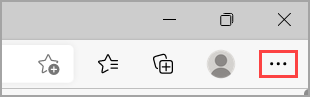
-
Select Settings > Privacy, search, and services.
- Another option to getting here is hitting the Hotkey Ctrl+Shift+Del. You can also type "edge://settings/clearbrowserdata" in your address bar to access this function. You’ll be able to select the dates you want to clear, so you can keep some of your browsing history intact if you’d like.
-
Select Choose what to clear under Clear browsing data > Clear browsing data now.
-
Under Time range, choose a time range from the list.
-
Select Cookies and other site data, or also select Cached images and files, and then select Clear now.
All your cookies / other site data will now be deleted for the time range you selected. This signs you out of most sites.
Delete cookies from a specific site
-
In Edge, select Settings and more > Settings > Cookies and site permissions.
-
Under Cookies and data stored, select Manage and delete cookies and site data > See all cookies and site data and search for the site whose cookies you want to delete.
-
-
Select the down arrow to the right of the site whose cookies you want to delete and select Delete .
Cookies for the site you selected will now be deleted. Repeat this step for any site whose cookies you want to delete.
Delete cookies every time you close the browser
-
In Edge, select Settings and more > Settings > Privacy, search, and services.
-
Under Clear browsing data, select Choose what to clear every time you close the browser.
-
Turn on the Cookies and other site data toggle. You can also turn on Cached Images and files if you want.
Once this feature is turned on, every time you close your Edge browser all cookies and other site data will be deleted. This signs you out of most sites.
Note: This topic is for the new Microsoft Edge . Get help for the legacy version of Microsoft Edge.
