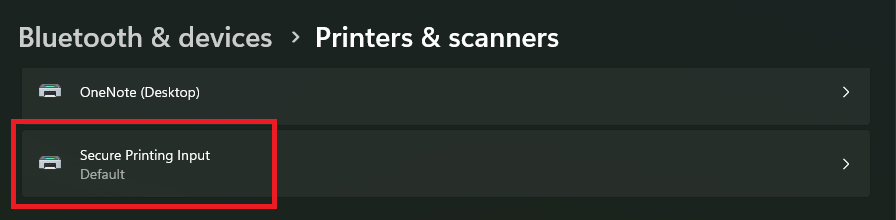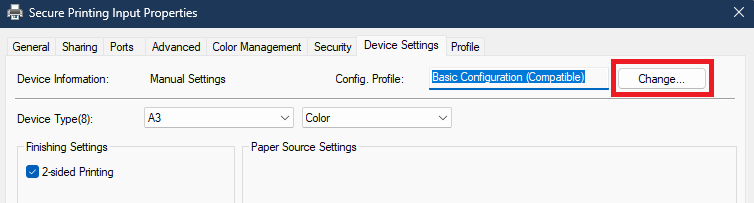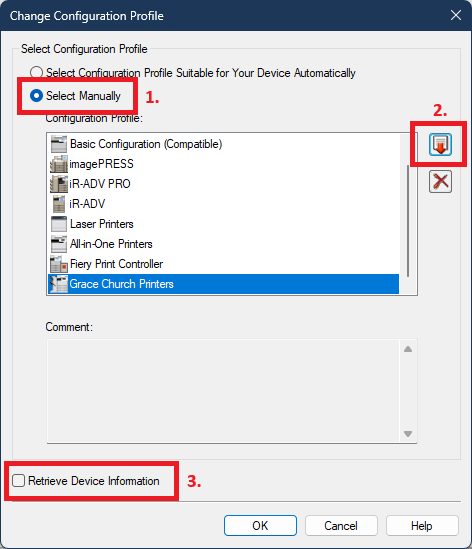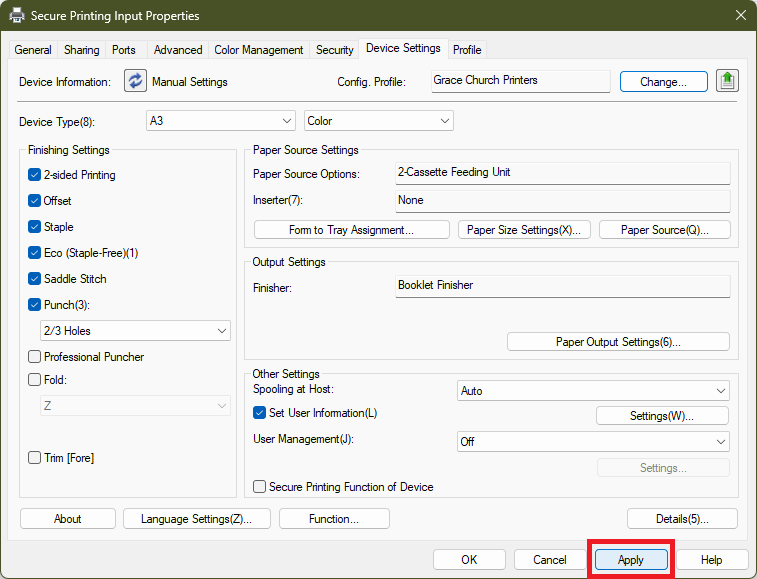Set uniFLOW Printer Device Settings
Set Secure Printing Input Driver
In order to use advanced printing options with the uniFLOW SmartClient/Secure Printing Input printer we need to change the printer driver and configure it to use all the options on our printers.
To change the Print Driver either contact IT to be added to the Print Driver Deployment group or download and run the following script. You may need to Right-click the link and choose "Save Link As".
uniFLOW_Cannon_Driver
Set the Finishing Options on the Canon driver
After changing to the new Print Driver you'll need to import the correct print settings in order to have options for hole punch, stapling, folding, and more.
To set the Finishing Settings; Open your Settings menu and select Bluetooth & devices > Printers & scanners then:
1. Choose Secure Printing Input
2. Select Printer properties
3. Go to the Device Settings tab and click the Change... button
4. On the Change Configuration Profile window:
- Choose Select Manually
- Click the Import Configuration Profile button
- Look for the file named: Grace_Church_Printers.typ
- The file should be located in either you Documents folder or in C:\temp
- Clear the box next to Retrieve Device Information
- Click OK
5. Click Apply to apply the profile