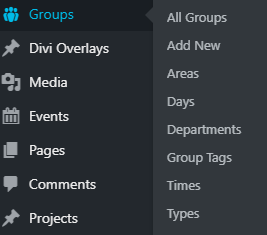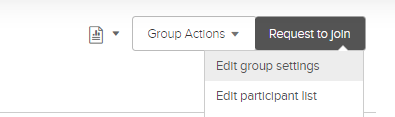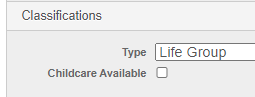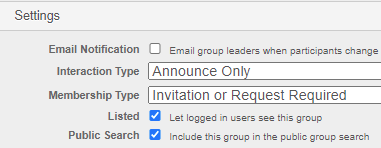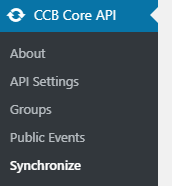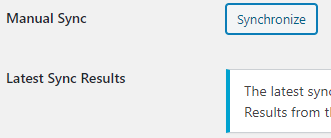How to Add Groups to Group Page
Overview of how groups syncing works
- In Gracelink, groups are created and certain settings are necessary to have it sync to Wordpress
- Then in Wordpress we sync the groups
- Then all these groups get pulled together by the Grid Plugin
Rights Needed
- You'll need to have rights to edit group properties on Gracelink or have someone else on staff do it.
- You'll also need Admin access to the Wordpress site or request a sync of the groups when you're done
Check the Group is ready on Gracelink
- Go to the group on Gracelink and click 'Group Actions' and then 'Edit group settings'
- On the General Tab:
- On the When & Where Tab, make sure it's filled out.
- On the Options Tab, make sure Public Search is checked. If it isn't, it won't get pulled by the Wordpress plugin
Sync groups on Wordpress
(Remember that you'll need admin rights on the website or need to ask someone who does have admin rights to do this)
- On the Wordpress Dashboard, go to CCB Core API > Synchronize
- Click Synchronize and let the groups sync
- Then you need to go to your group page and click 'Purge Current Page' at the top of the page
Troubleshooting tips
If a group is not syncing:
- Double check all the GraceLink settings. If they aren't correct, they won't come into wordpress or get populated/categorized correctly in the Grid plugin
- See if the group is getting pulled into the Groups section of the Wordpress Dashboard. If it's not there, it hasn't come from Gracelink. If it is listed in the Groups section of Wordpress, it may not be populating into the Grid Plugin