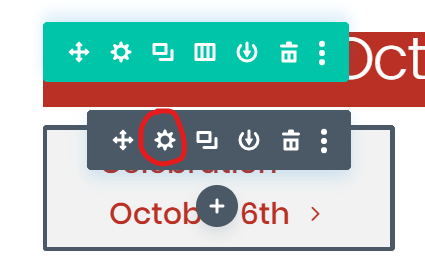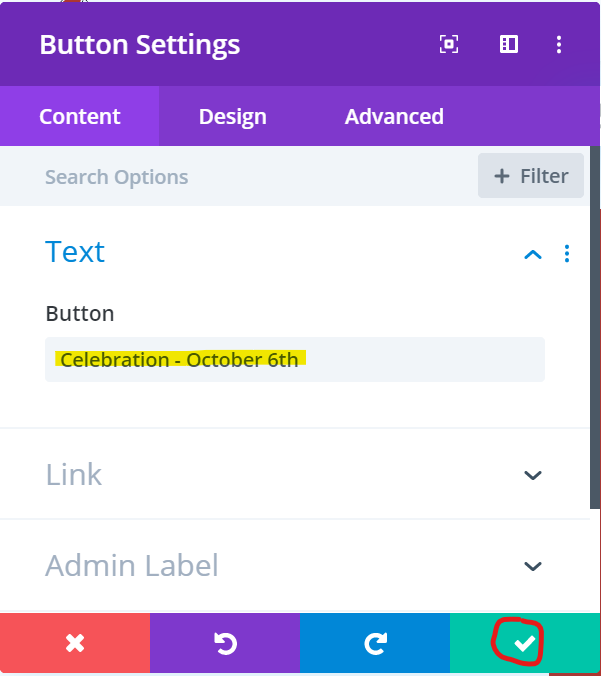Basics of Editing A Page
To edit a page:
- Login to wordpress by going to your campus site login page. example : neatlanta.gracechurches.org/wp-admin/ or barberton.gracechurches.org/wp-admin/
- You will need to be part of the Webmaster Distribution List in order to receive the Authentication code via email.
- Once logged in you'll see the admin bar at the top. Navigate to the page you want to edit and then click 'Enable Visual Builder'

- From there you can click on text to edit
To save changes:
- Click the purple circle with the ellipsis

- Then click the green save button to the bottom right to save your changes

To edit text on a page
- Click directly on the text and you should see the text cursor ( the | symbol that shows where you're typing) and you can begin editing.
note: if you're not able to click to edit the text, it may be part of a module. See example below on how to edit a button for instance.