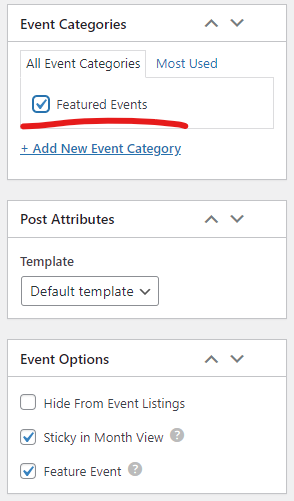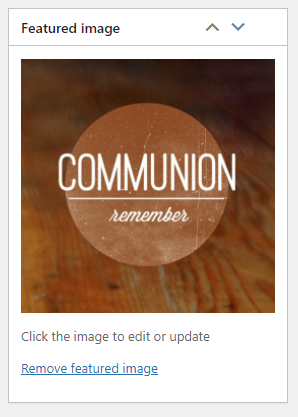Featured Events
To add an event to the featured events:
Before we start:
- Find or Create an event you want featured. The calendar is fed from the campus Gracelink Public calendar. Think if it would be best for it to be on that calendar as well, and then let the website sync from Gracelink to the campus website
- Create a graphic for the event. I would recommend keeping it simple with just the title. It's not necessary to put a lot of details about the event on this graphic. This graphic should be 16x9 (I recommend 1920x1080 pixels)
- Go to the event page either by going to events in the Wordpress dashboard or finding it on the Calendar, and then clicking
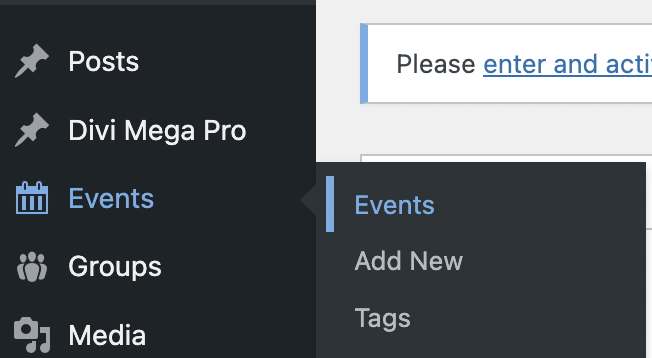
or finding it on the Calendar, going to the event page, and then clicking Edit Event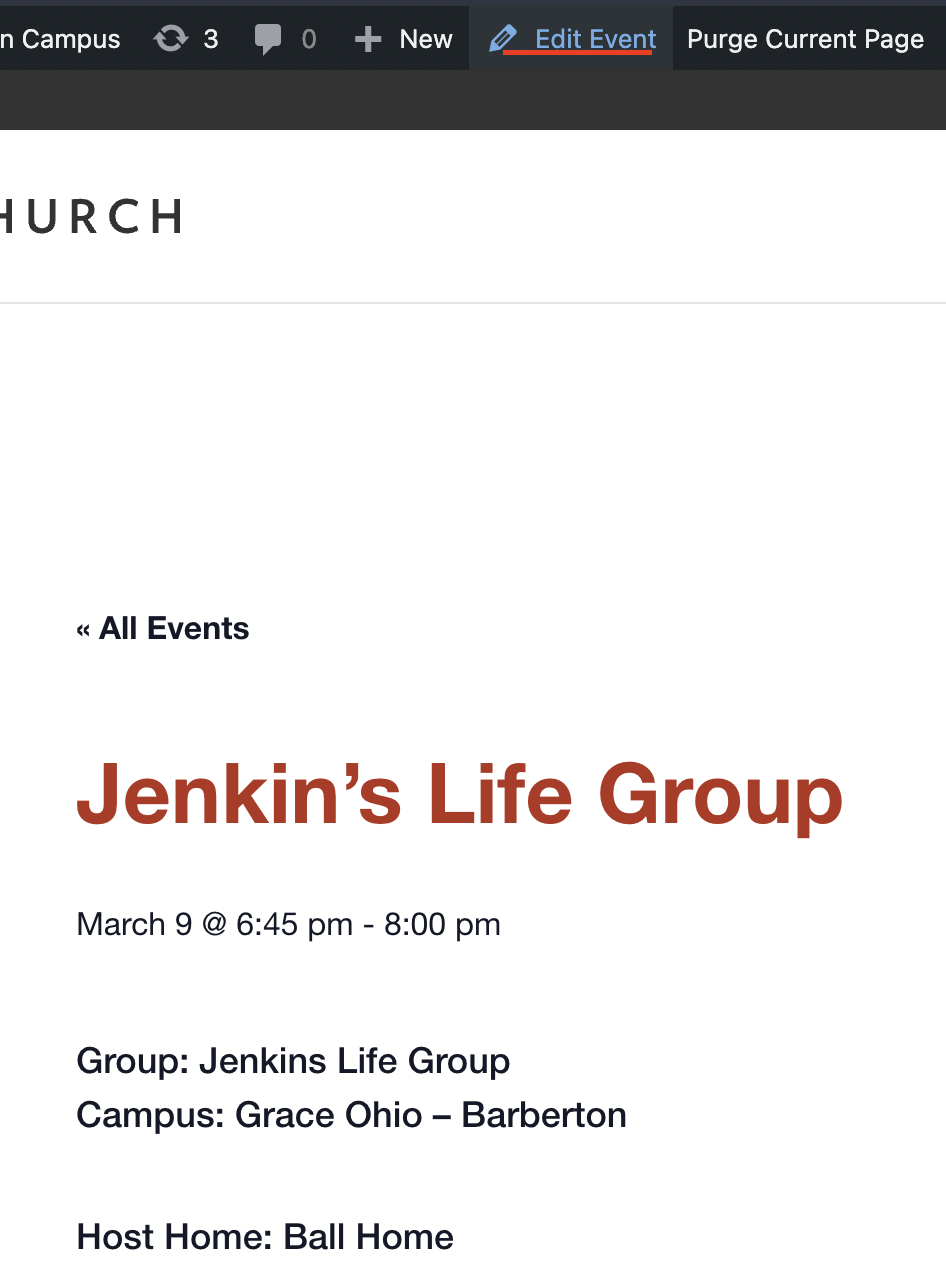
- On the Right side check the featured Event Category underlined. (as a note, the featured event check box down below in the Event Options will just highlight the event on the calendar)
-
Make sure you have a 16x9 featured image added - Hit Save