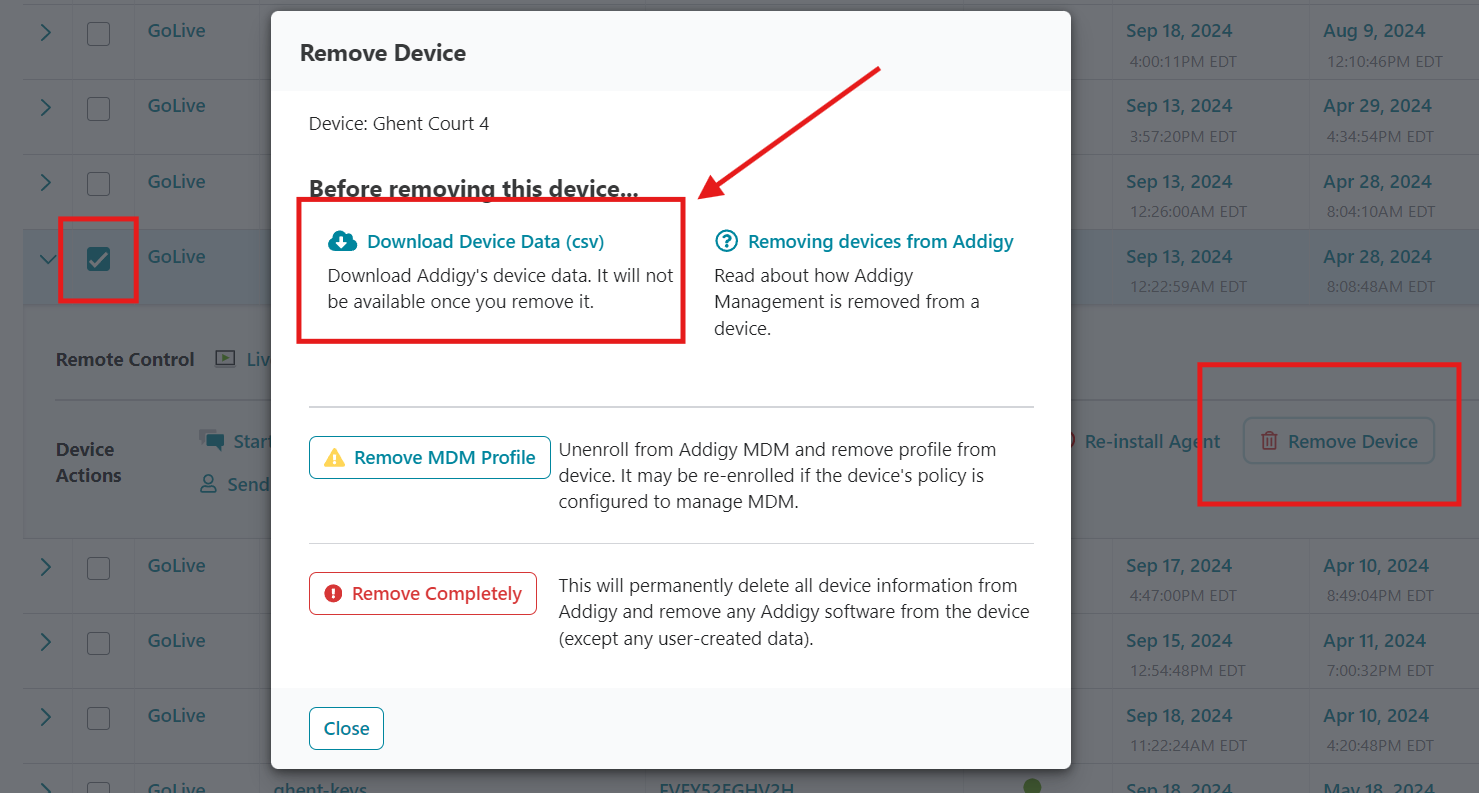Wipe and Return Lease Laptop
You can print out the Return Prep Form and checkmark each step as you clean the laptop
Return Prep Form.docx (sharepoint.com)
Return Prep Form
Lease ____________________________________
Serial # ___________________________________
____Cleaned (Remove from Find Devices on iCloud if applicable)
____Formatted
____Inspected for Damage
____Photos
____Remove from Lansweeper
____Remove from Teamviewer / AnyDesk
____Remove from End Point Manager & AutoPilot / ABM & Addigy
____Update lease spreadsheet
____Ready for Return
Wipe Methods from KB: Wipe Mac Clean & Reins... | Grace Church KB (gracechurches.org) | Preparing New and Reim... | Grace Church KB (gracechurches.org)
Leases folders to put pictures in: Grace IT - Leases - All Documents (sharepoint.com)
Lansweeper: https://lansweeper.graceohio.org/Assets.aspx
Removing device from Endpoint Manager & Autopliot / ABM : Devices - Microsoft Endpoint Manager admin center | Windows Autopilot devices - Microsoft Endpoint Manager admin center / Apple Business Manager
- I like to archive the Addigy CSV data of the Mac's before deleting them from Addigy. This is useful incase we need to grab an MDM Lock code to unlock a Mac.
Lease Spreadsheet: Leased Equipment.xlsx (sharepoint.com)
If you are giving back or releasing a laptop, make sure to delete it from Windows AutoPilot AND Azure AD/Endpoint Manager. Otherwise, the AutoPilot screen will continue to pop up even when you wipe the laptop, preventing the laptop from being able to sign in a non Grace Church user.
If returning a Mac, Apple Financial Services also has this guide to preparing Apple devices for return: Apple Financial Services (yoursolutionspartner.com)