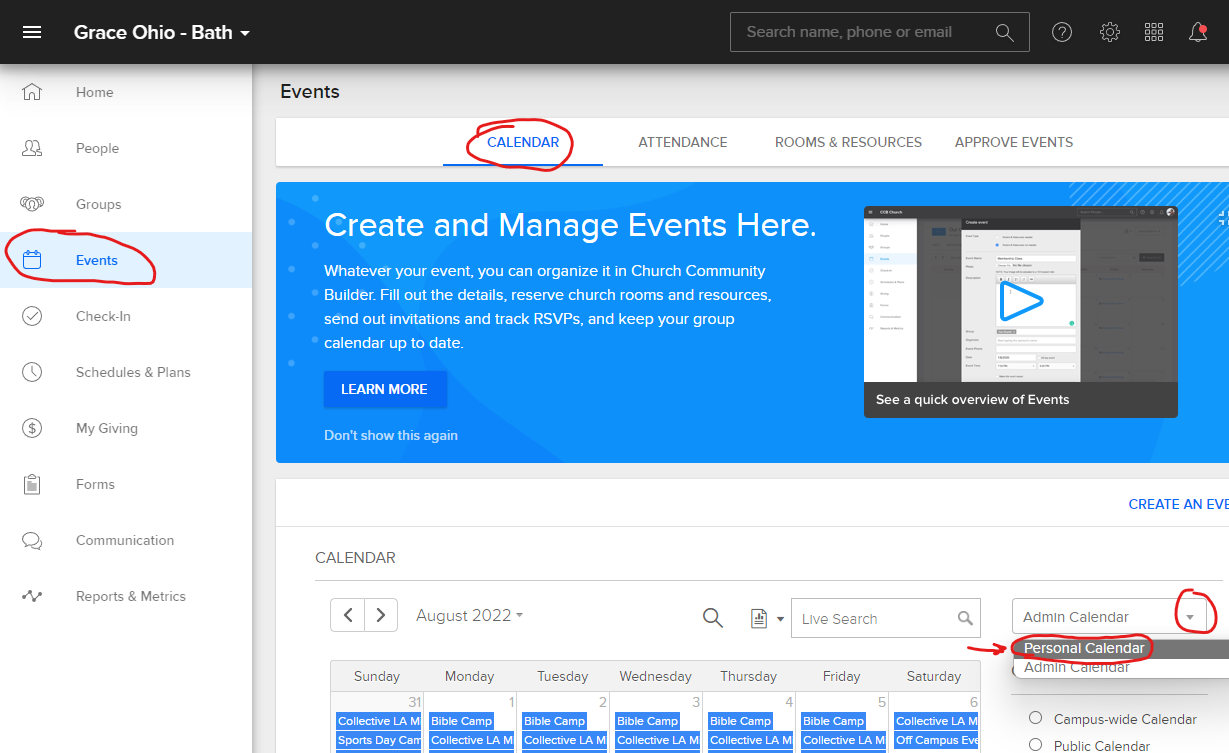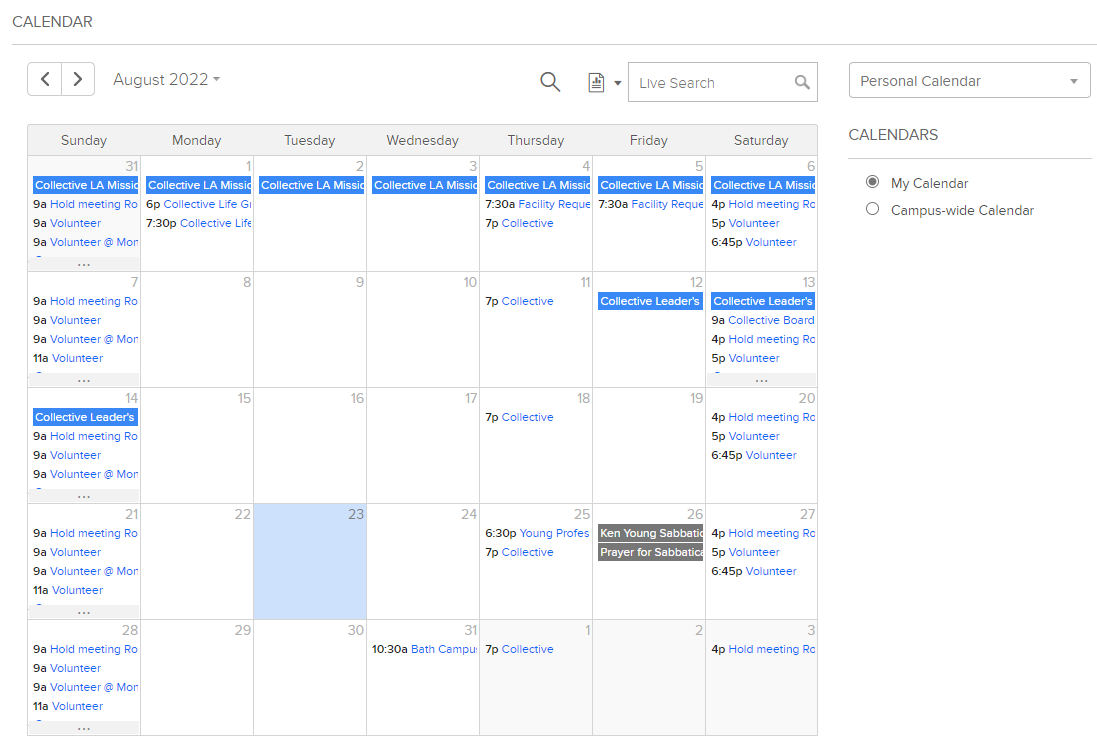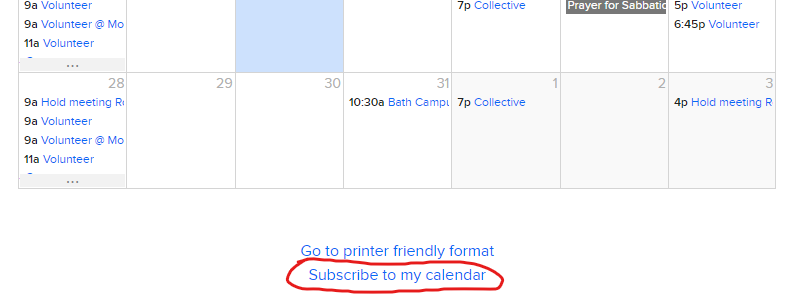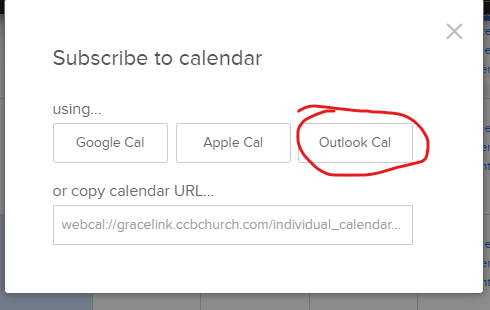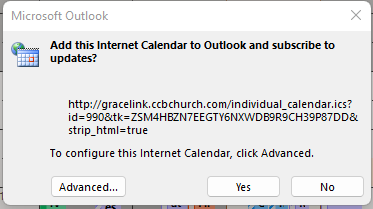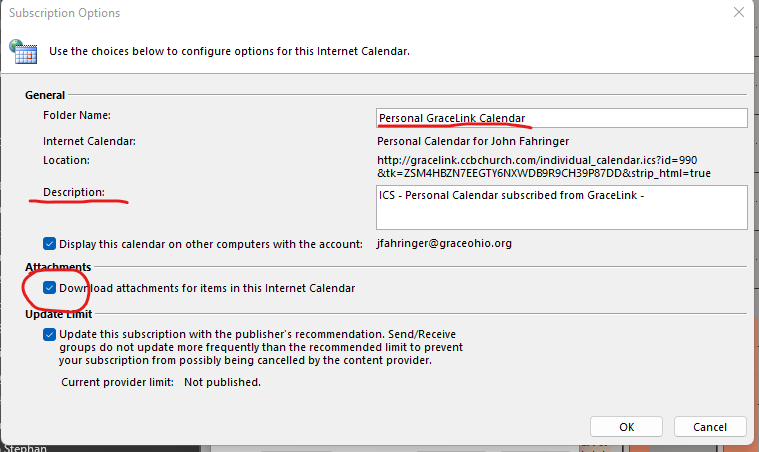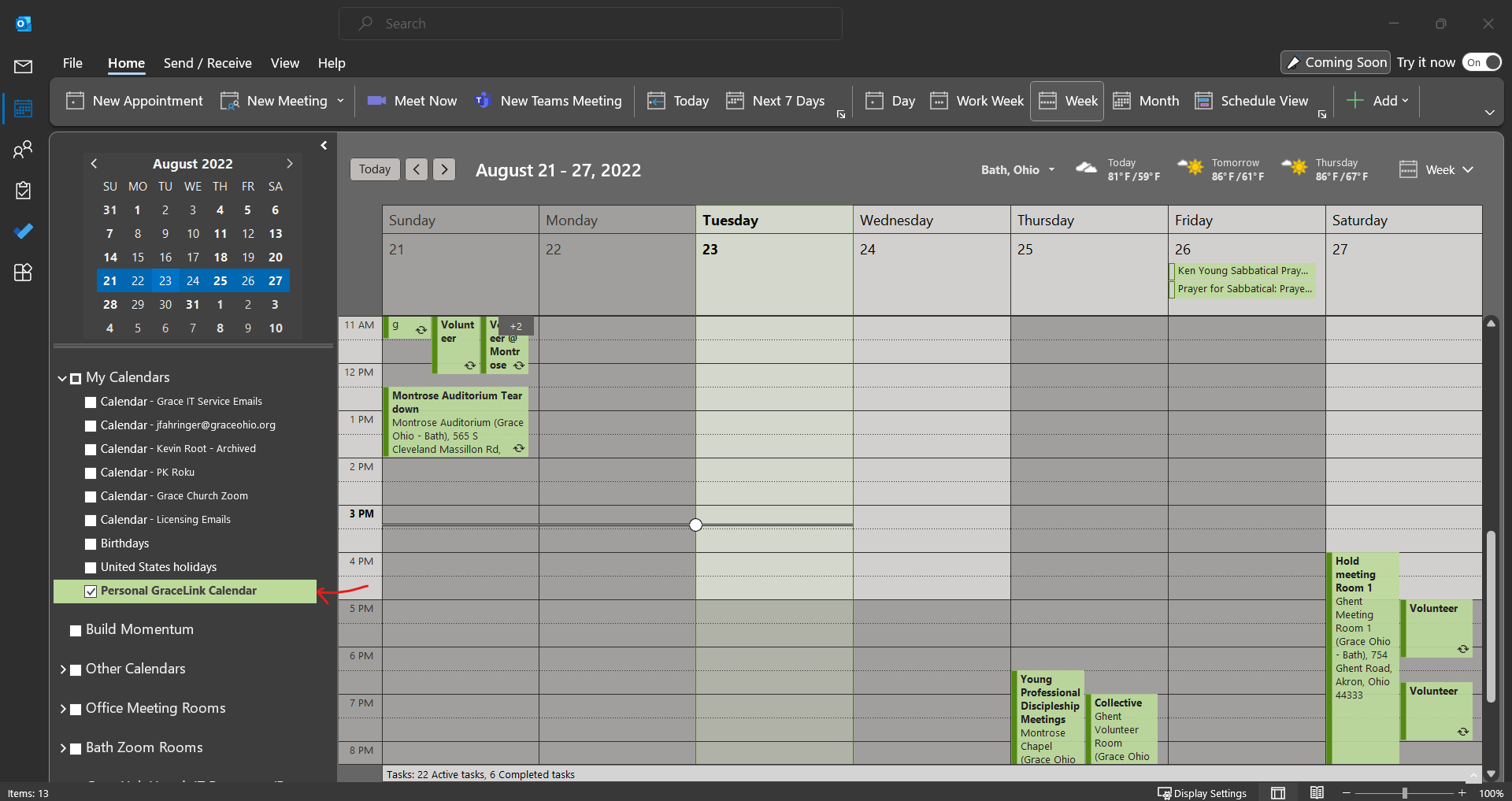Add GraceLink - Personal Calendar to Outlook
By looking in GraceLink, you can easily access to all the events that are relevant to you, your GraceLink groups and ministries by going to the Calendar page. Under your campus, open up Events. Under the Calendar tab, mouse down to the drop down menu on the right side and expand it to select Personal Calendar.
The calendar will reload and you will be able to see events related to you.
You also have the option to look at the Campus-wide Calendar, or, if you have privileges, the Administrative Calendar and view either the Admin Campus-wide, Admin Public, Admin Facilities, or All Events Admin Calendars. These may include other events ontop of the "Personal - Your Calendar".
We can also add a calendar ICS of this directly to Outlook. Below the calendar you have the option to click to to "Subscribe to my calendar"
Once you allow Outlook to open, this will come up
You may want to open Advanced settings to change a few preference related settings, like naming the calendar in Outlook. By default it will name the calendar: Personal Calendar for Full Name . Here I rename it to Personal GraceLink Calendar to help me recognize it is an internet calendar from Gracelink. I also personally checked Download attachments for items in this Internet Calendar incase there are attachments I want to look at.
Hit Okay and Ok. Now it will show up as an individual Calendar under Other Calendars group in Outlook!