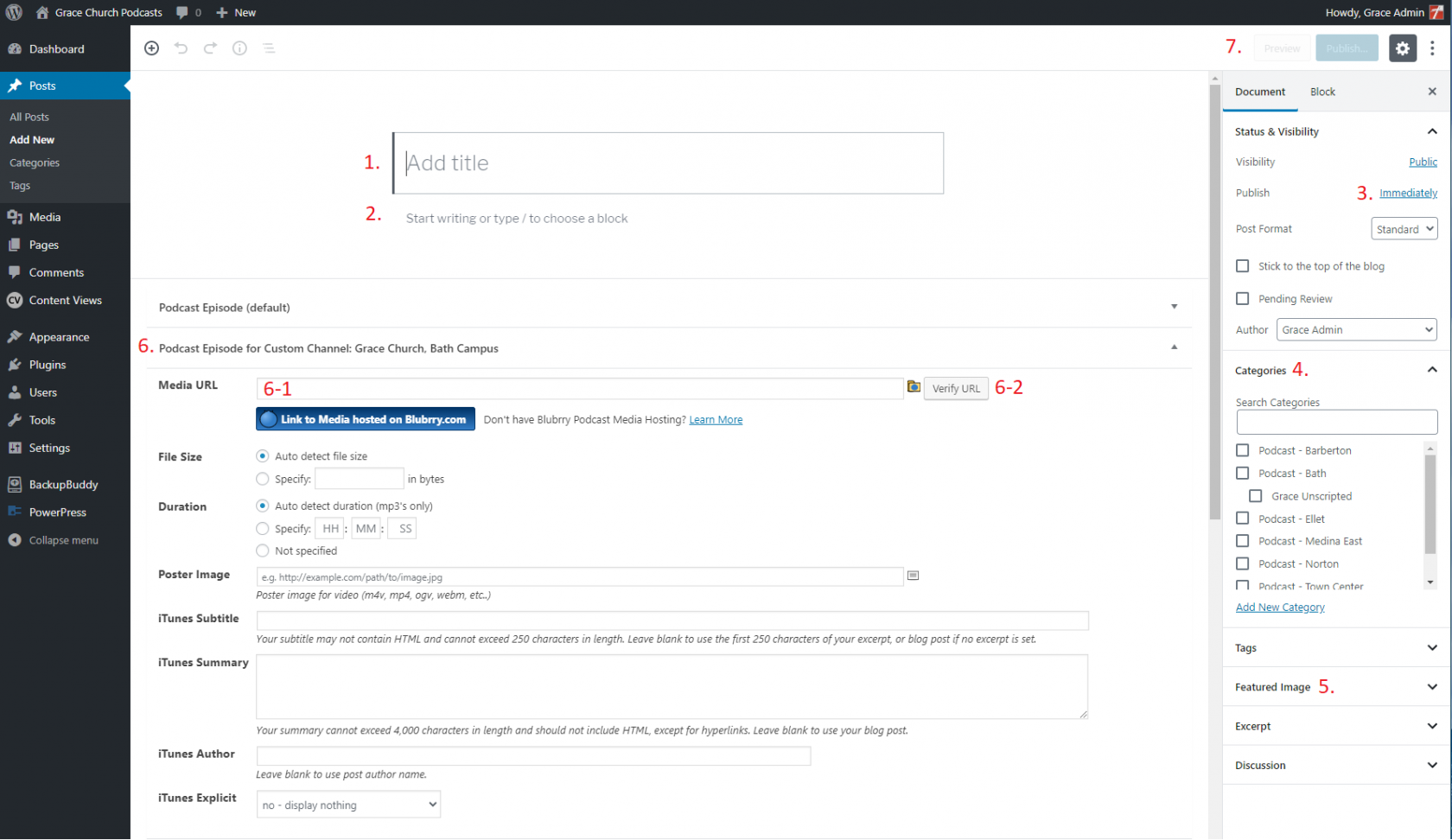Updating the Podcast Feed
Access the Podcast Wordpress Site
The Admin Page can be accessed here: https://podcasts.gracechurches.org/wp-admin/
Create a new Post, either:
- On the top bar hover over "+ New" choose "Post"
- On the left choose "Posts" then "Add New"
On the New Post fill out the following:
- "Add title" - Name the podcast entry. This is what will show up as the name of the podcast in the feed.
Usually the Date & Sermons Series & Sermon Title.- Example: 11/3/19 - There Are Just Some Things You Shouldn't Do Alone - Spur One Another On
- "Start writing or type / to choose block" - Add a Sermon Synopsis. This shows up as the Show Notes in the podcast feed.
- Change the "Publish" date to match the Sunday when the message was given. This will also be the date/order the podcast appears in the feed.
- Update the "Category" to match the Campus.
- Add a "Featured Image" If there is one.
- Find the "Podcast Episode for Custom Channel:…" that matches your campus
- Enter the Media URL from the file you uploaded before, example: https://gracepodcasts.s3.amazonaws.com/FolderName/FileName.mp3
- Click "Verify URL" - If the media location is correct it will auto-fill the appropriate fields.
- Enter any other info as necessary.
- "Publish" the post to add it to the podcast feed.