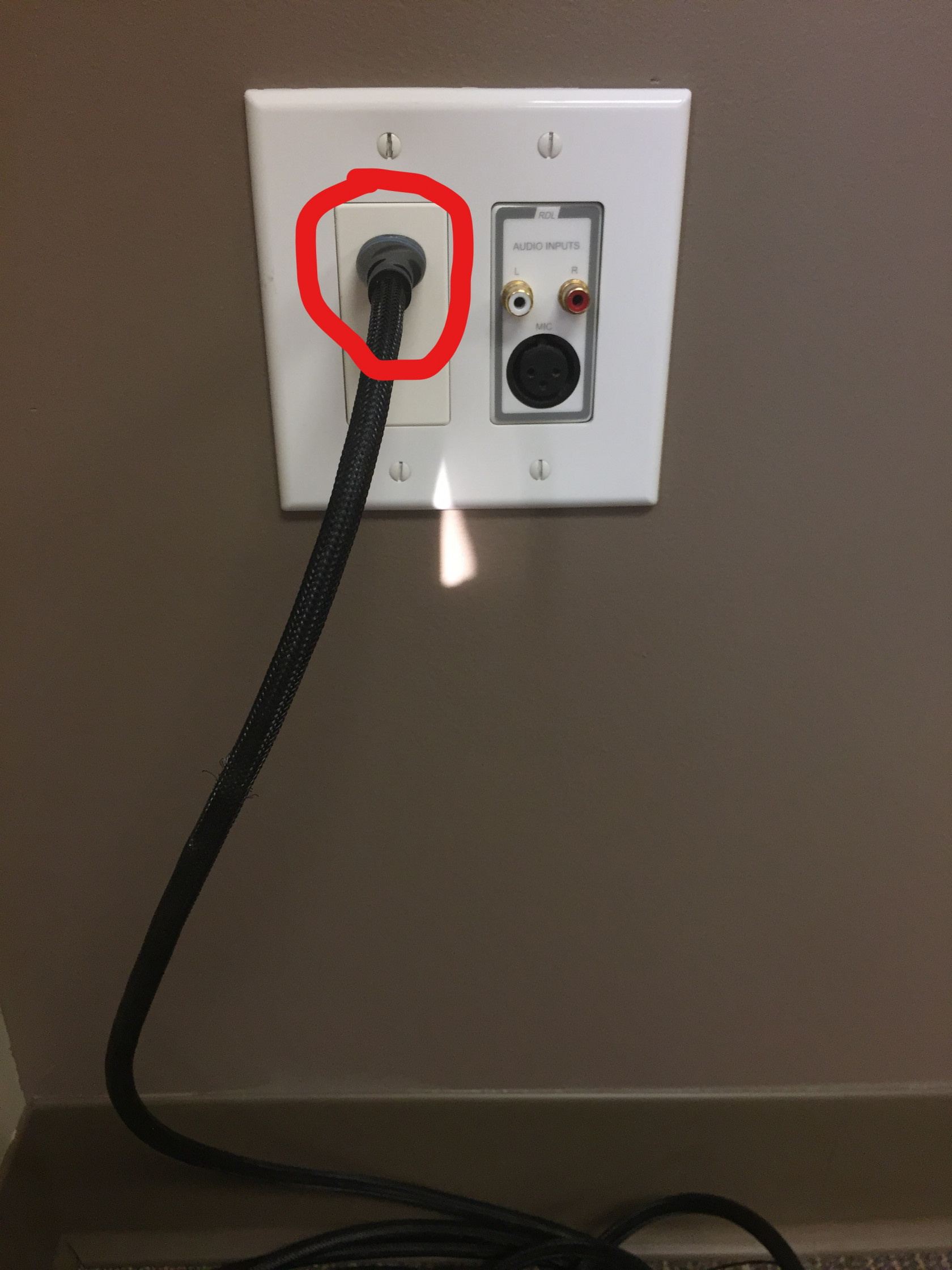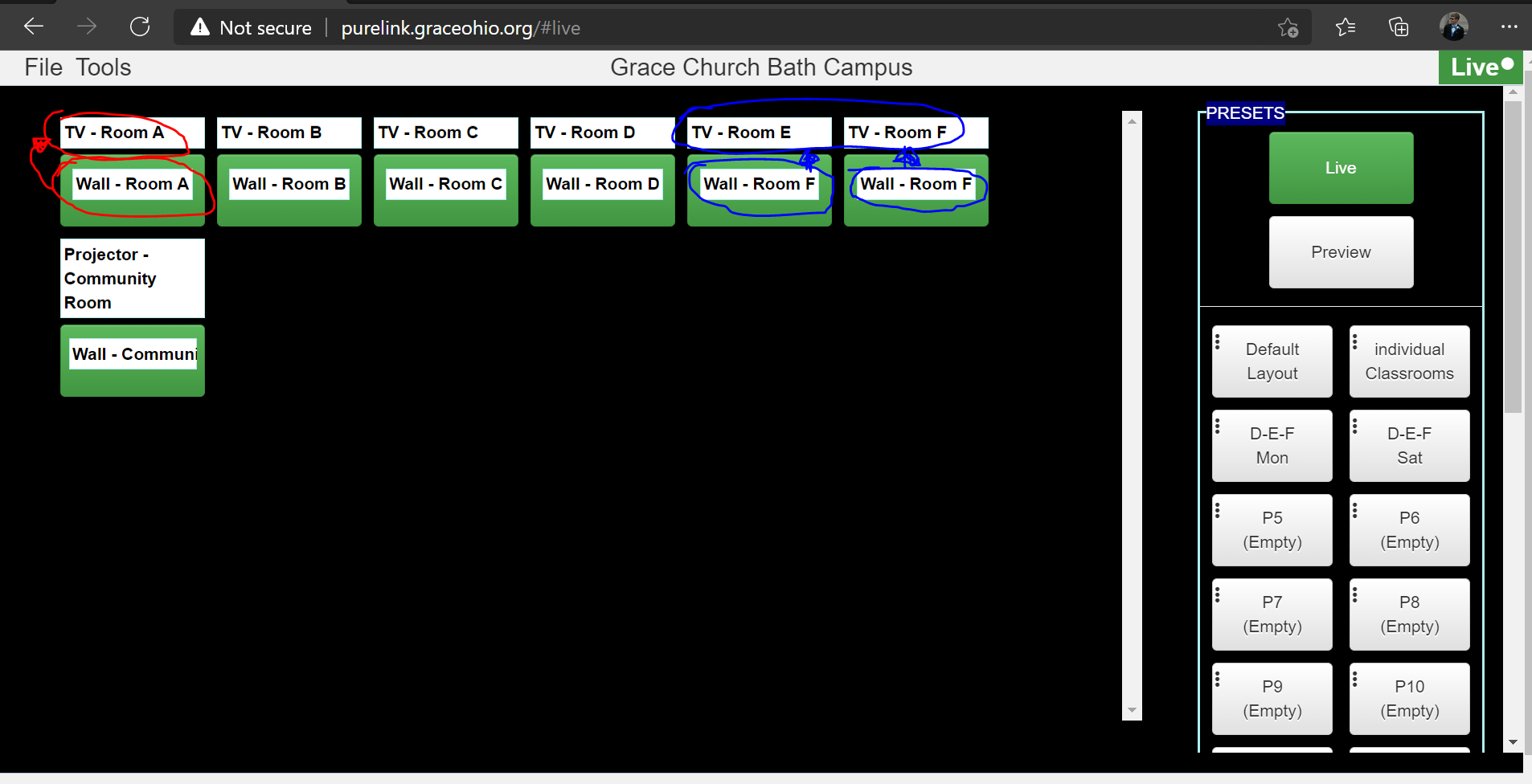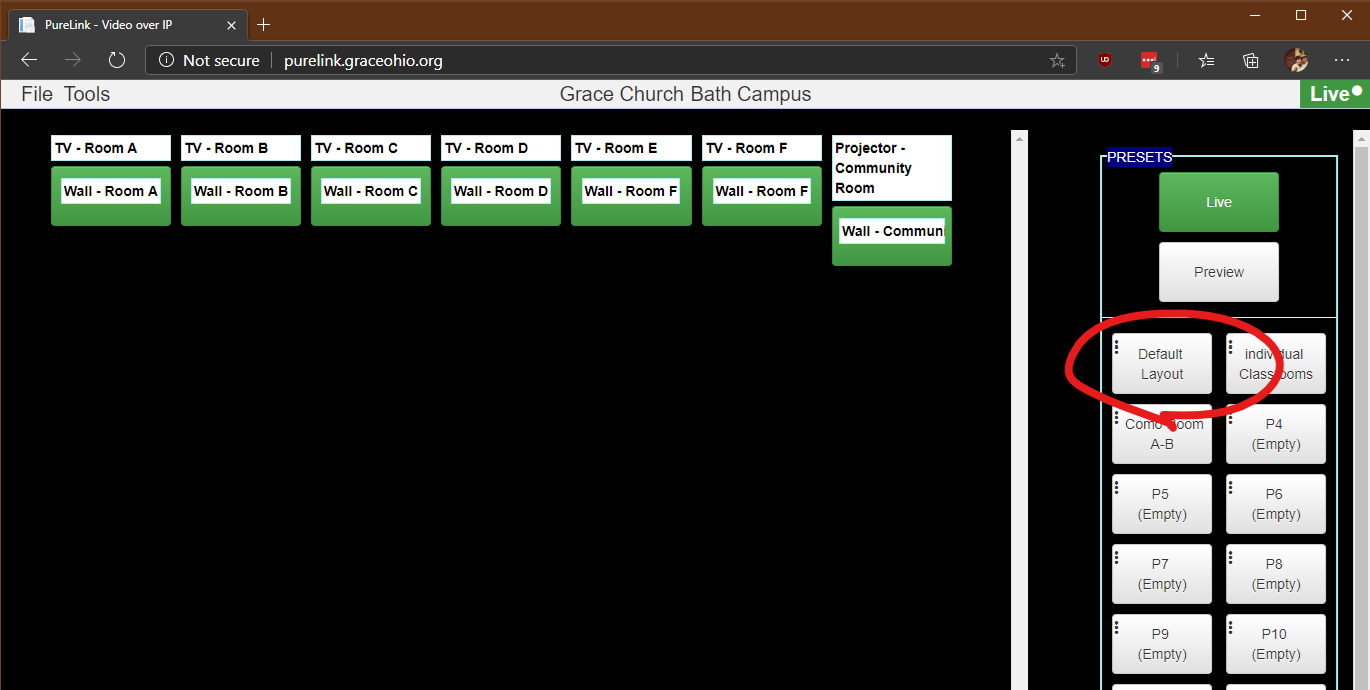PureLink (Classrooms and Community Room Presenting)
Introduction
PureLink is a service that handles the projection of media to the rooms in the Ghent Road Classroom Wing and the Community room. Each room has one HDMI wall input (see Fig. 1) you can interact with that can be used to project your media to any room you want. It comes with an HDMI cable that you can connect your device with.
PureLink Dashboard
Currently the PureLink Dashboard is publicly accessible at this address: http://purelink.graceohio.org/.
You can configure how you want the inputs to project to the outputs you want. To be able to push changes live, ensure that you are in the Live mode. The Live button will be highlighted green if you are in Live mode. In the left window of the dashboard shows all the TV's/Projectors that are connected to the PureLink network (i.e. TV - Room A).
Below the screen name is the source the screen is receiving media from. For example, in the picture below, the TV in Room A is getting media from the port on the Wall in Room A. The TVs in Room E and Room F are both getting their media from the single port on the Wall in Room F.
To change the source for a single display, click on the green box below the display you want to edit. Choose the source that you need to be projected on this screen. In this example below, I selected the Room A TV and am changing its source to have it use the port on the Wall in Room A.
Additionally, you can load a preset that can load sources to multiple screens at once. For the weekend services, you will be fine to click on Default Layout. Below is what the layout of screens and sources looks like for this preset.
PureLink Dashboard Won't Show Up
- Please ensure you are connected to the internet. The churches' public WiFi access point is Grace Church.
- If the dashboard still doesn't show up or is not responding, please let IT know by submitting an issue through the helpdesk or calling on Telzio.
- Please do not disconnect cables behind the TVs. Return all provided cables and dongles if you move them from their original location.