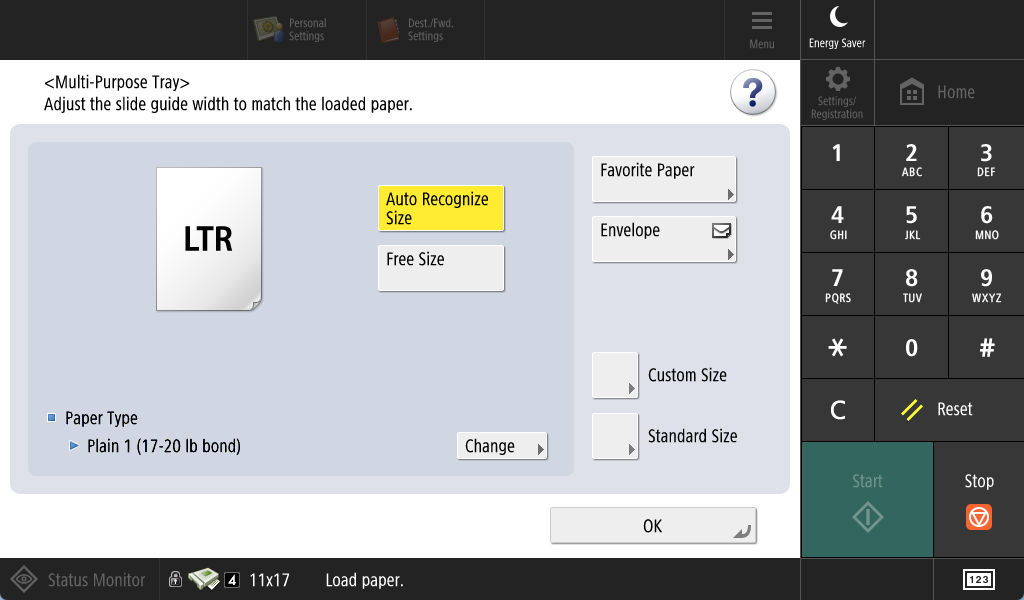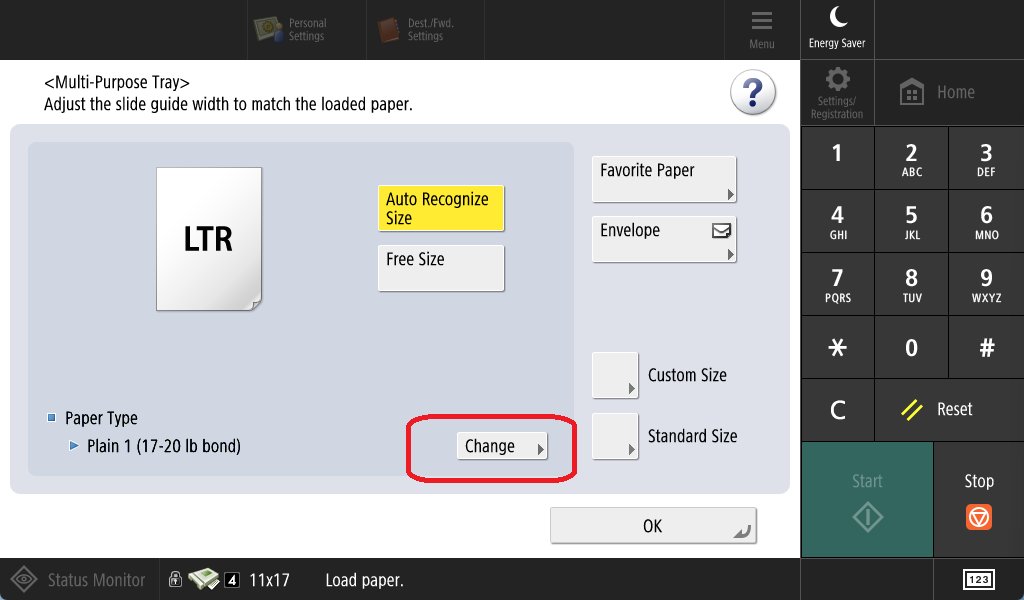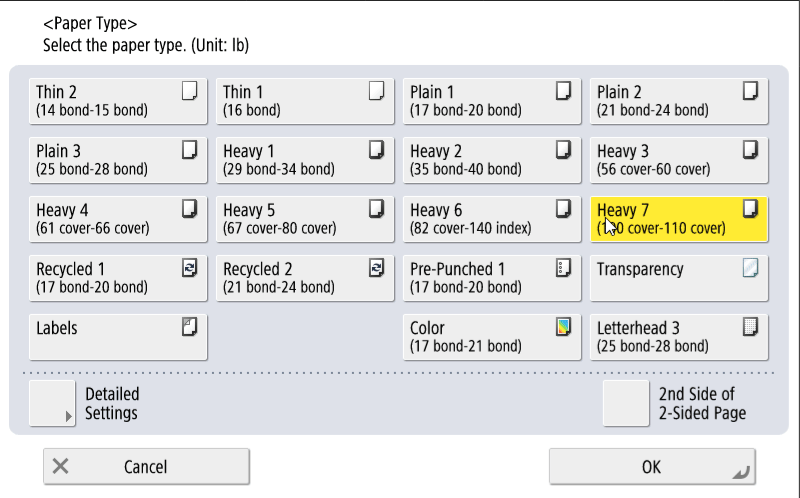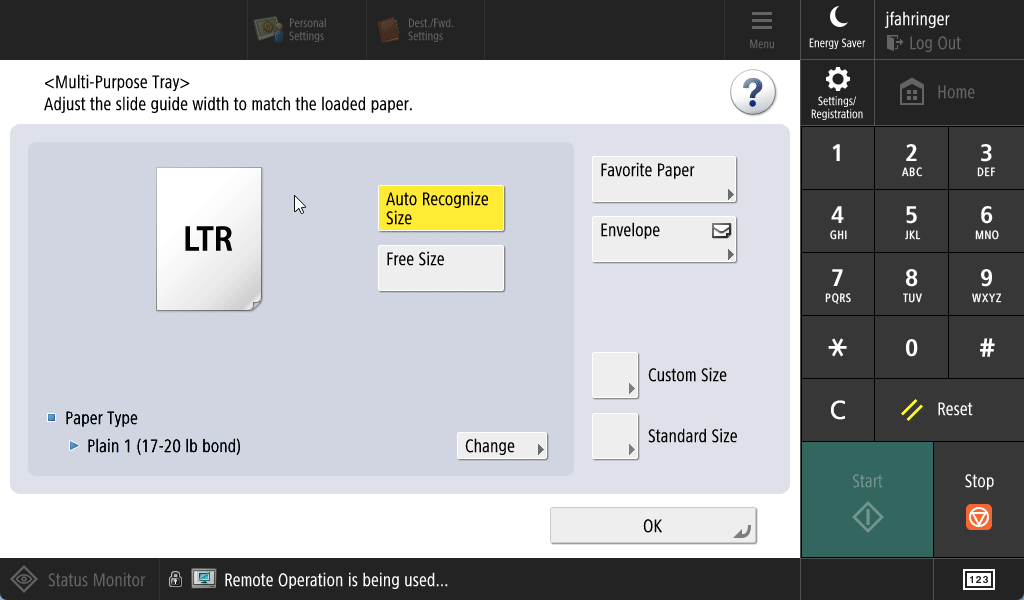Printing Cardstock Paper
Cardstock is thicker paper, which requires it to be treated differently than normal computer paper. The Canon Production Printers can print on cardstock, but you will need to tell it when you are wanting to print in cardstock and which tray to print from.
The way to tell our Canon printers when to print on Cardstock printer is relatively straightforward. I recommend loading up the bypass tray with cardstock (this tray is usually to the side of the printer). When you load up the bypass tray, the sensor will detect this action and will forward a prompt like the one below on the Copier touchscreen:
By DEFAULT, the printer expects just plain paper as can be seen in the above picture. This prompt will let you tell the printer to change the type of paper from the tray you want to print from.
You need this prompt to show up in order to tell the copier to change the paper type to print on. If this prompt doesn't show up for you, make sure that the paper is loaded into the bypass tray correctly and that the sensor is able to detect that the paper is there. It is not required to be logged into the printer to be able to bring up the prompt.
Select Paper Type on Bypass Tray - Step By Step
- Load in the cardstock into the Bypass Tray.
- A prompt should show up on the Copier TouchScreen. Hit "Change" next to Paper Type.
- Choose one of the heavy paper options in the next screen. Here I tapHeavy 7. Tap Okay to Confirm
-
Then tap Okay again, verifying that Heavy is loaded in as the paper type. You have now told the printer that the Bypass Tray is loaded with Cardstock paper (or Heavy).
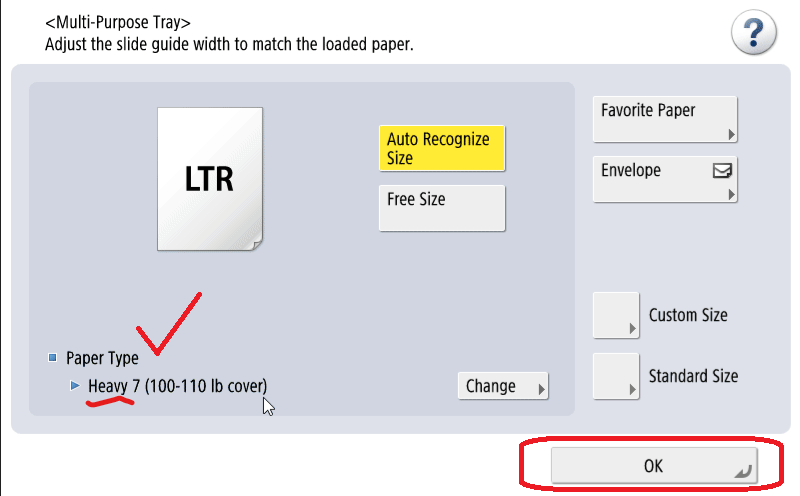
Below are some animations of examples of how you may be printing Cardstock: