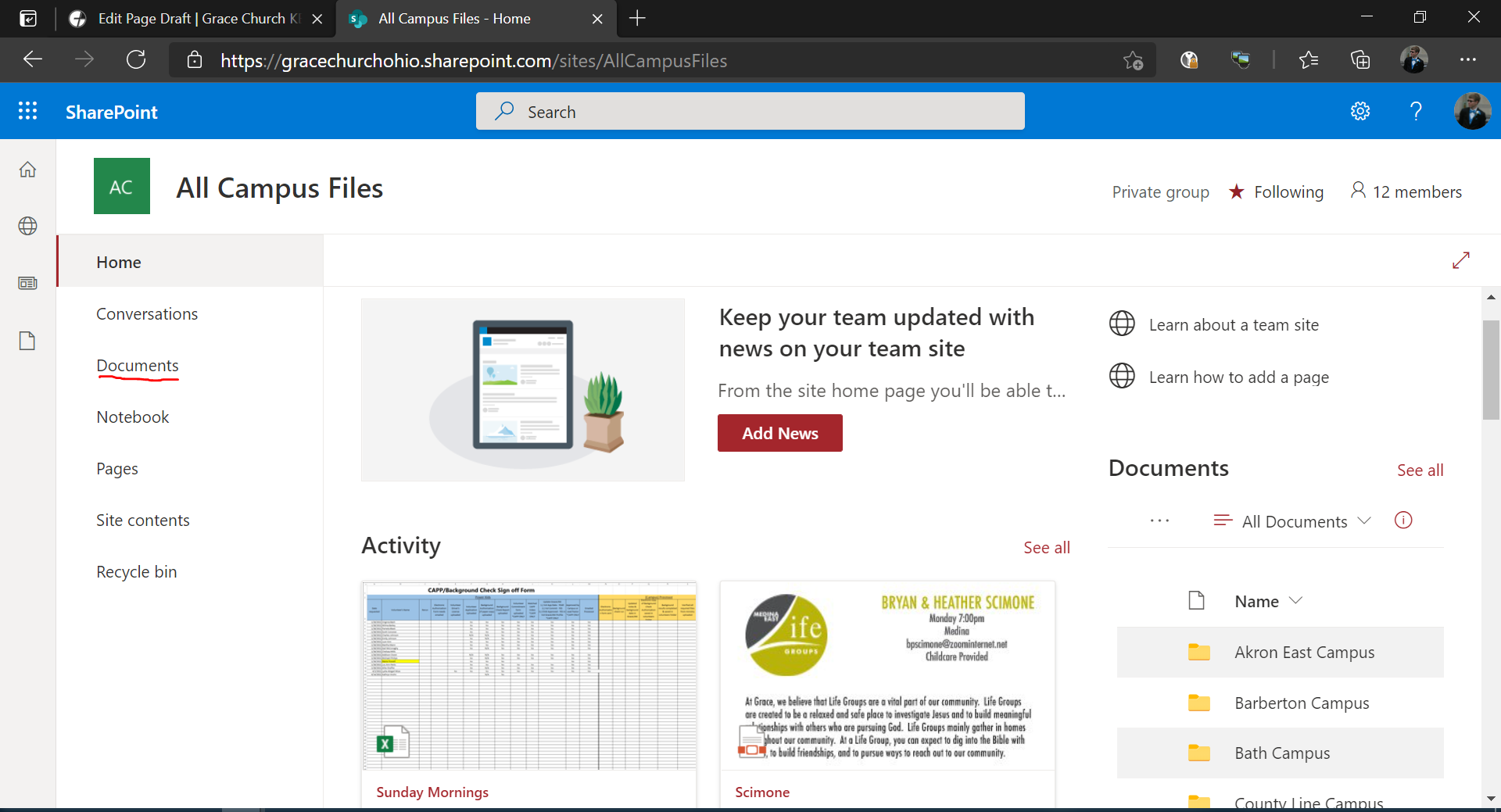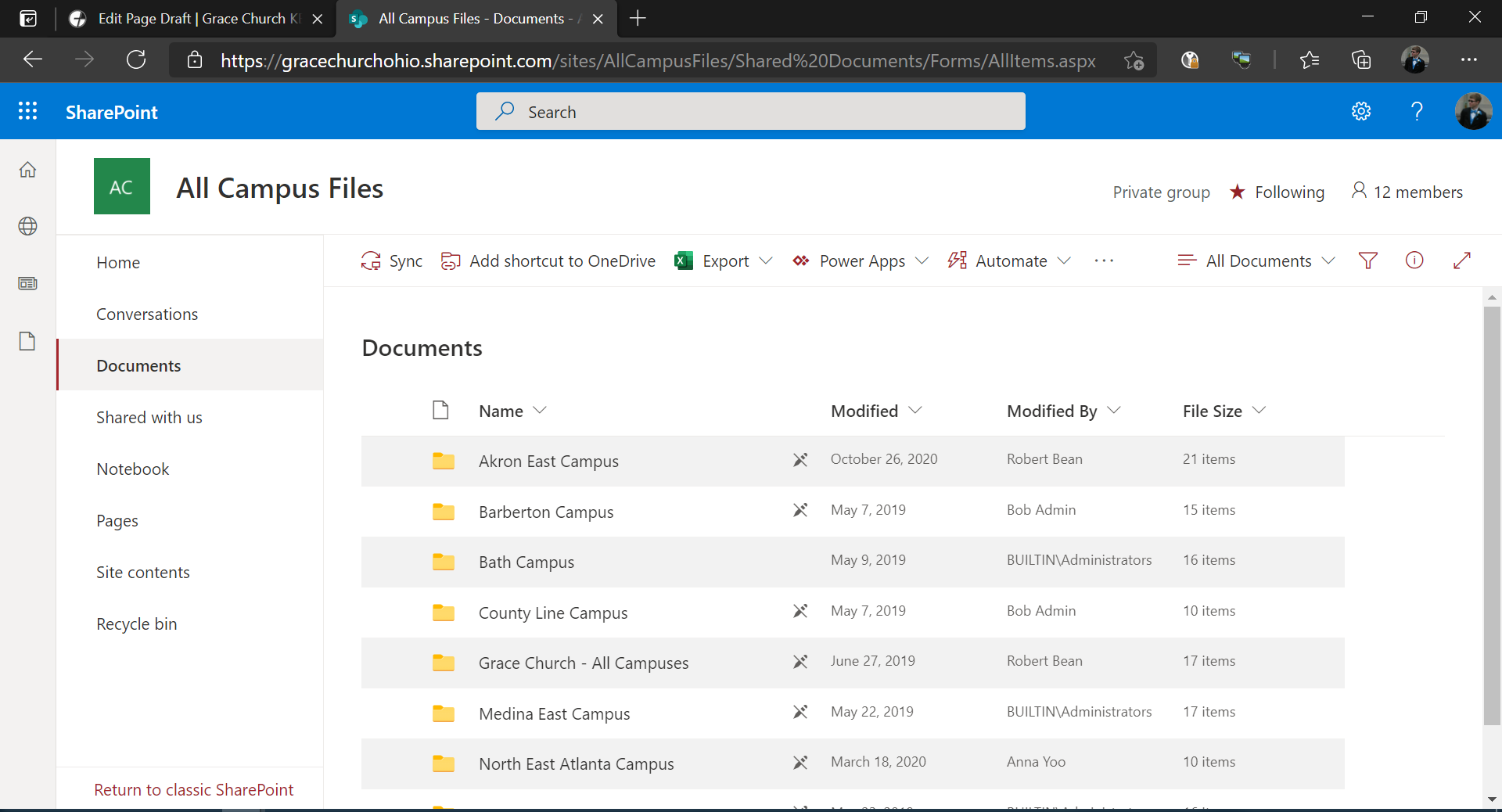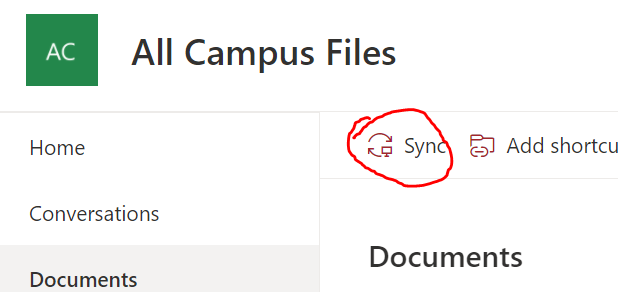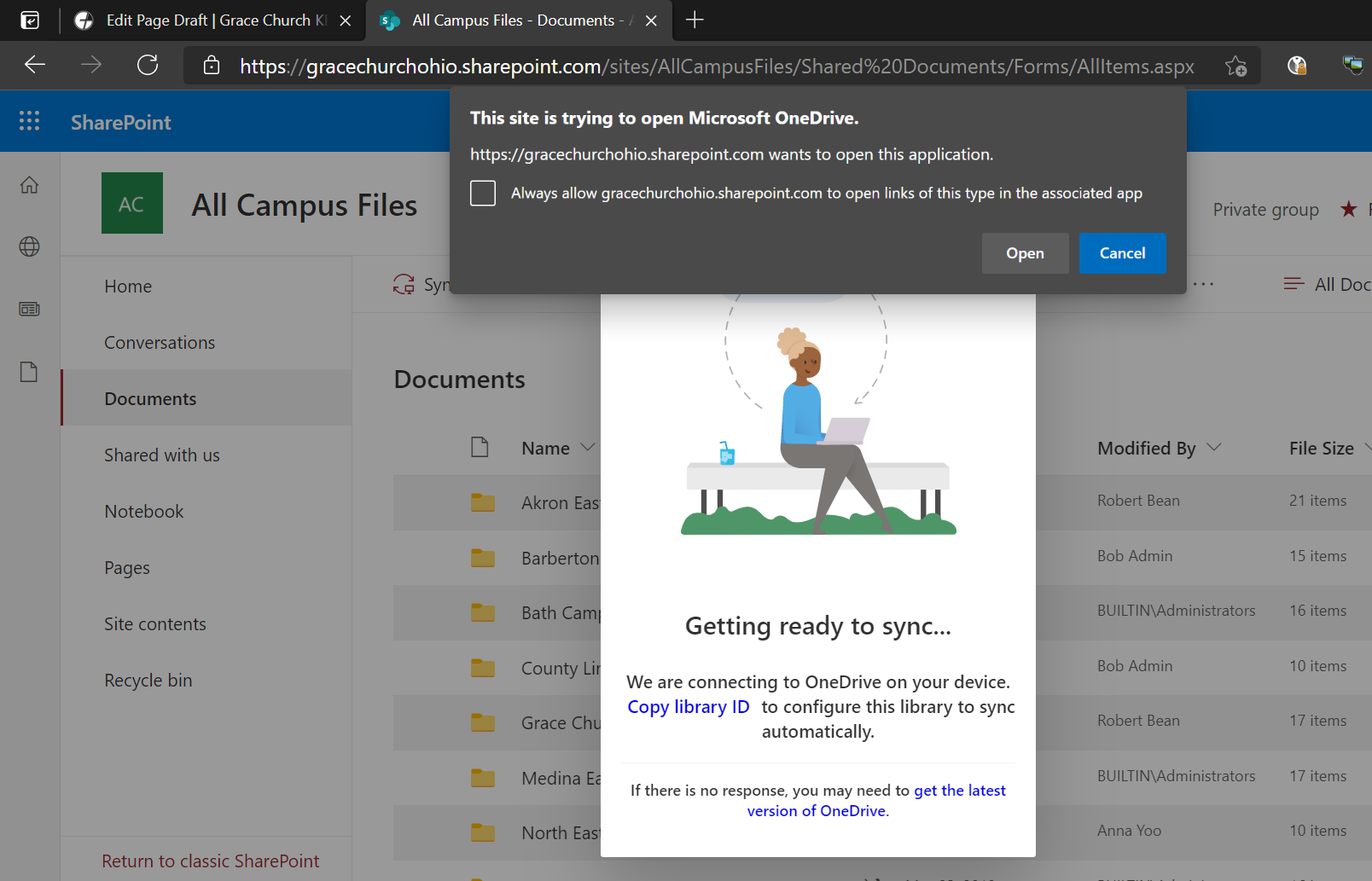How to sync All Campuses Files SharePoint Folder
This guide explains how to sync everything under the All Campuses Files SharePoint Site to your device. This process is similar to syncing other specific SharePoint locations/directories as well. You can reach this SharePoint site here. It will look something like this:
Since we want to sync files from SharePoint, we need to click on Documents. This will show us the files that are associated with the site. The site will now look like this:
This is everything under the All Campus Files SharePoint folder. To sync it all, we can click Sync.
This will make a request to use OneDrive, so make sure that OneDrive is running in the background.
If you don't see the OneDrive icon shown above the application is probably not running. Please press the Windows Key on your keyboard and type OneDrive and hit enter to load it up.