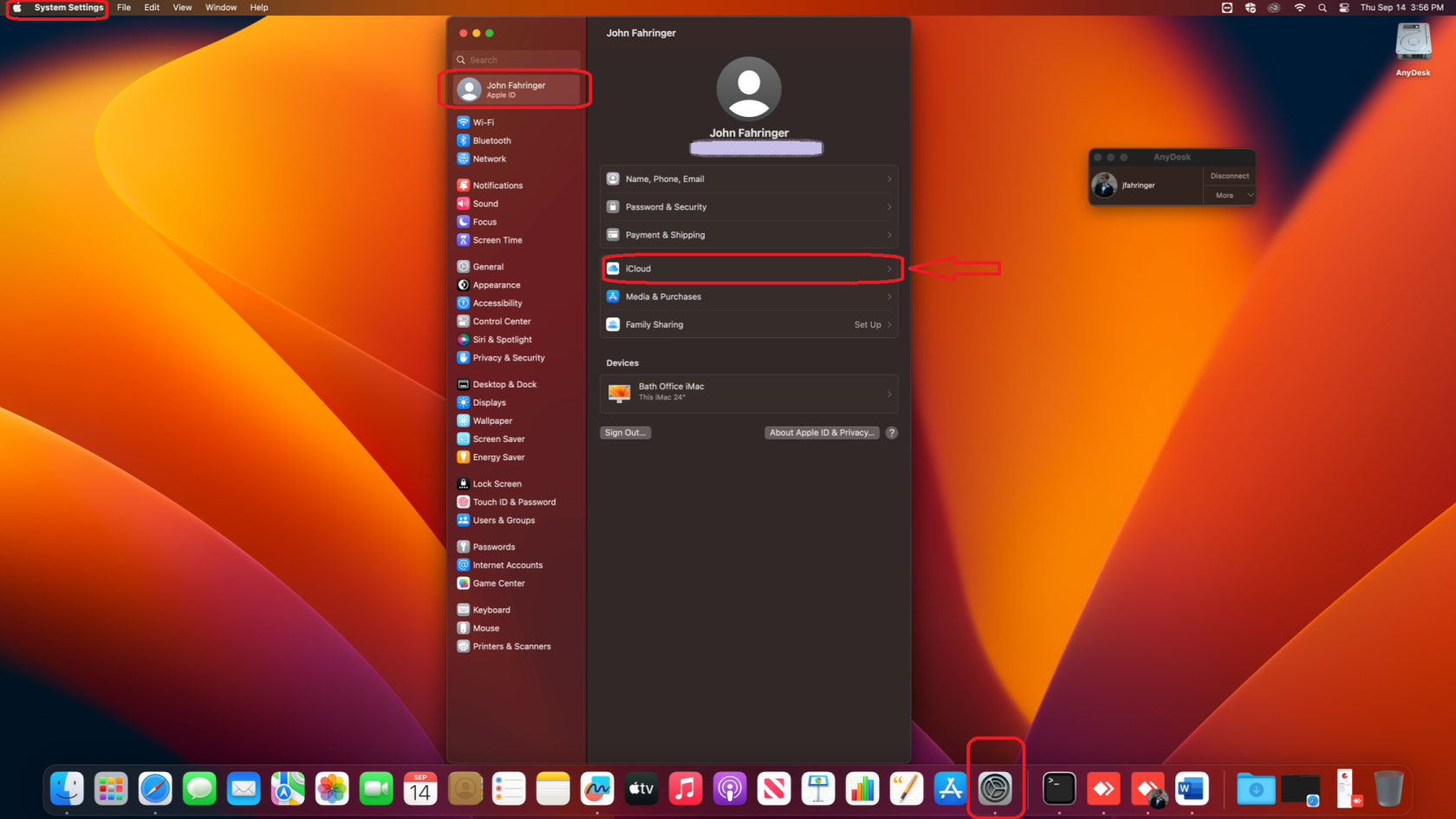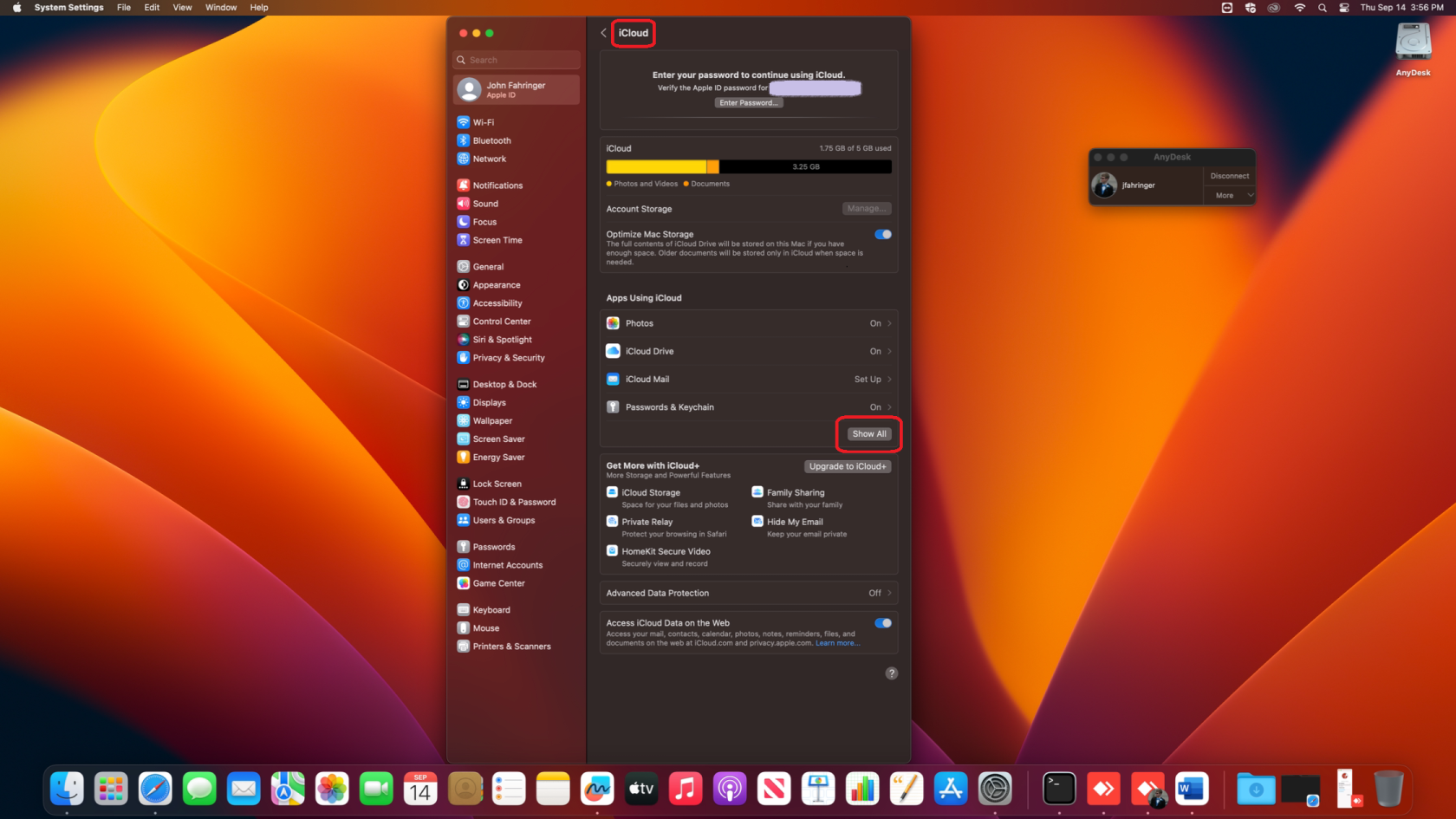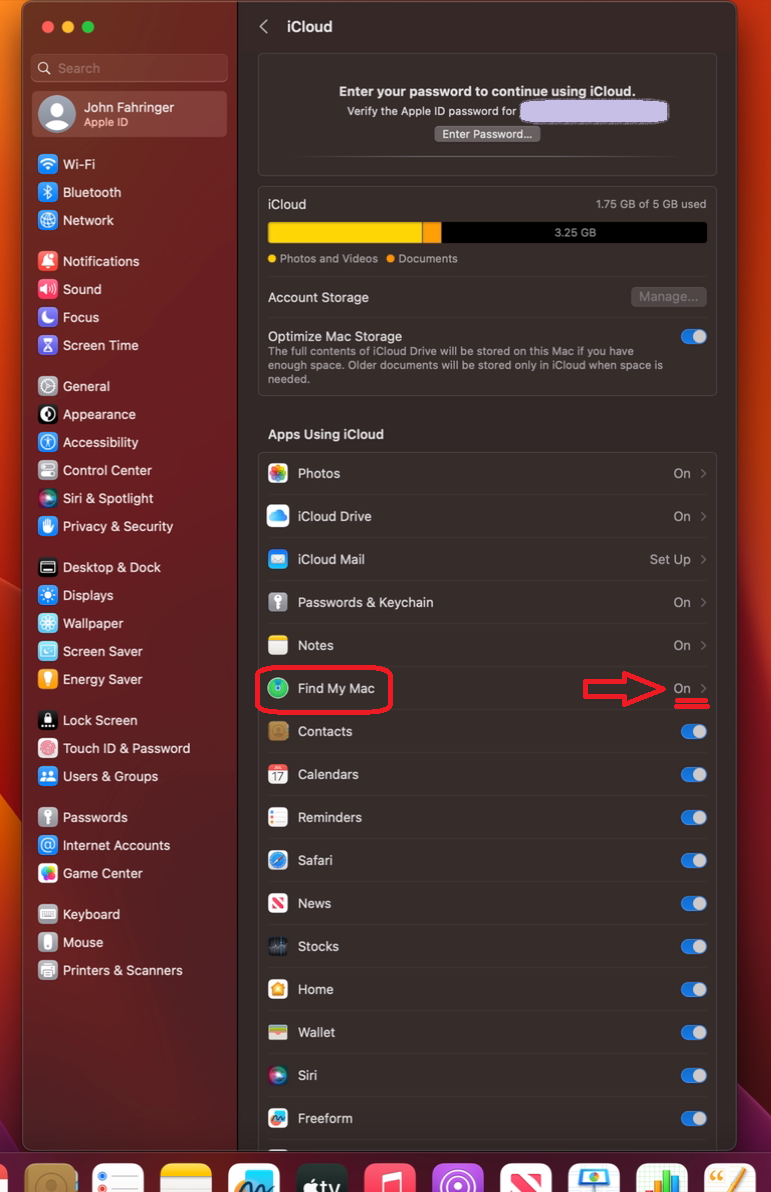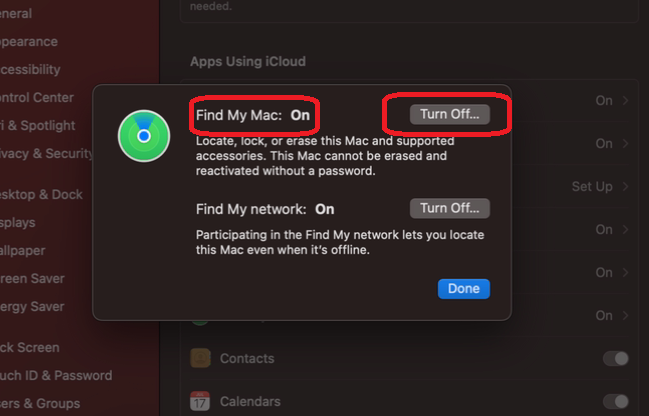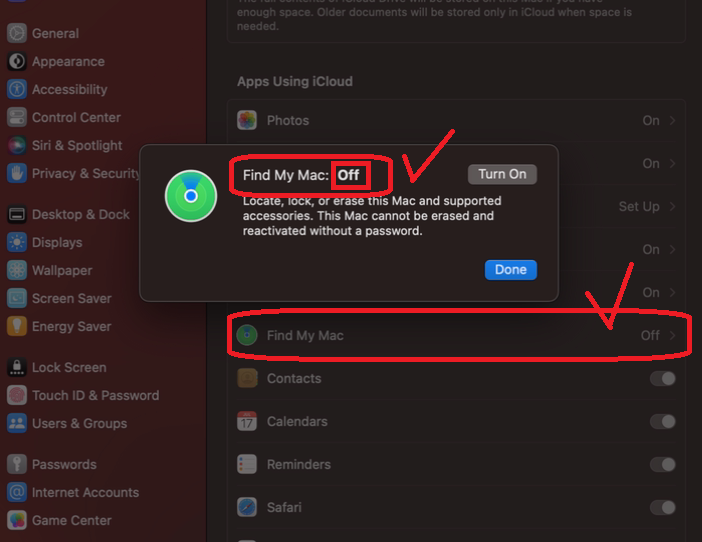Deactivating Activation Lock on Mac
You can disable Mac Activation lock directly on your Mac. Below is an expandable block detailing how to do this in 5 steps:
1. On your system settings, click on your "Apple ID". If you initially signed into your MacBook with your Apple ID, when you click on that, you should see something like this. Then, click on "iCloud":
2. On the next screen, hit "Show All"
3. This displays more options for us. Scroll down to "Find My Mac" and check the status on it. If it is set to "On", we need to change it. Click on it:
4. Next to "Find My Mac", hit Turn Off. You will be prompted to enter your Apple ID password at this point, so be sure to have that handy. This disables Activation Lock on the Computer and enables the computer to have resale value.
5. You can verify that Find My Mac has been turned off, which turns off Activation Lock. You're done! You can also sign out of your Apple ID at this point if you want. Regardless we will wipe the computer before returning it to the leasing company or redistributing it.