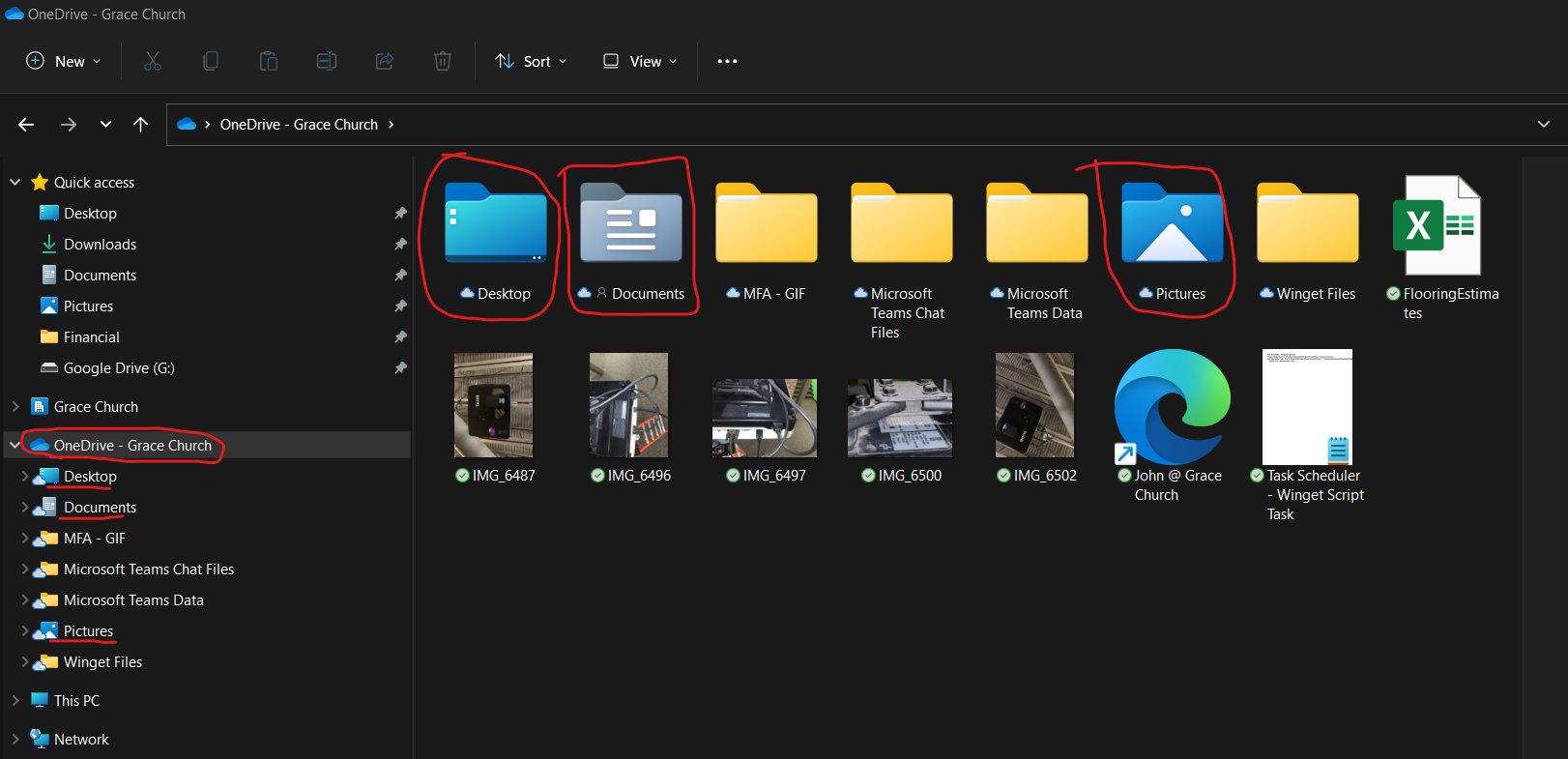Preparing for Leased Laptop Replacement
Most of our leased computer equipment are leased for 3 years. Currently, our Dell laptops are the exception at 4 years. When they come due, Grace IT will send a notice to you letting you know that the lease on your laptop is coming up and we will need to give you a replacement. We will typically give the heads up around a month before we need to return them, and then reminders later on if necessary.
To help prepare for this, here are some steps you can take:
- Please make sure you have everything you need backed up to your Business OneDrive folder, see picture below for an example of what one's OneDrive may look like (Onedrive automatically backs up your Documents, Pictures, and Desktop folders, but only these folders out of Library folders. So, if you have files in your
DownloadsDownloads,folderVideos, or Music folders you still need, for example, please move them into one of your OneDrive folders).
We will be using OneDrive to carry over your files to your new computer. Make sure your OneDrive application is running with no issues/errors reported to ensure that your files are being backed up and synced to the cloud.
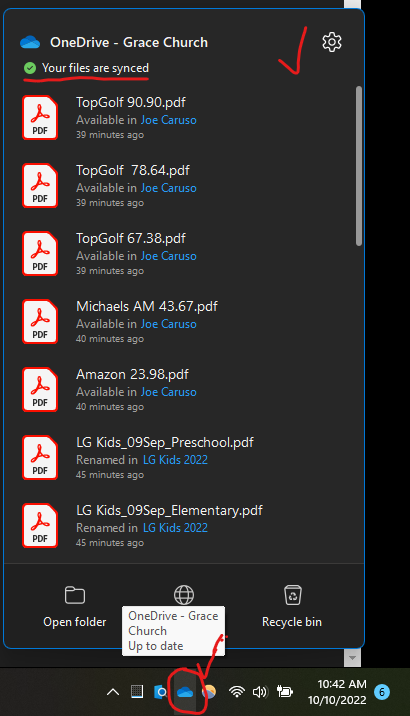
If it is not running, please search and open OneDrive from the Start menu on Windows, or from Launchpad on MacOS. If it doesn't load up, please raise a support ticket with Grace IT to help you get that fixed. - Once you are signed into your new laptop it will setup your virtual desktop environment automatically for you, including OneDrive.
- If you are on a windows laptop, it should also try to reinstall some of your programs you had on your old laptop. If you have certain software configurations or bookmarks you want copied over, you will need to do that yourself. For Chrome you can either Make a Google account to Sync Bookmarks and Other Browser Settings Automatically, or export them to a file you can use to later import them onto your new laptop, preferably to OneDrive so that it is there (Import bookmarks & settings - Google Chrome Help).
- To add back your SharePoint folders you were syncing to your old laptop, please refer to this KB guide: How to Sync and Favori... | Grace Church KB (gracechurches.org
- Please let Grace IT know a good time to get you swapped out. We do need to get you signed in to your new laptop to get you setup with it and to initialize your laptop, so please be prepared to either enter in your credentials a couple of times, or to provide your desired password / PIN (if on Windows). Once you are signed into the laptop, it will start to receive policies, scripts, programs, and printers in the background.
- If you were using a Mac, please disconnect your Apple ID completely from it if you signed into it using that. Turn off "Find my Device" if this is enabled. We will be charged a casualty fee if the device is still locked under your Apple ID since it cannot be remarketed.
We will handle the data wiping your old computer for you before shipping the computer back to the leasers, so you do not need to worry about that.
If you have questions about this, please let us know.
House Keeping Items
Since Grace IT has multiple laptops that we need to swap out from multiple people, it is important that we get you swapped out swiftly. To help make the swap transition smooth for everyone, please:
- Make sure your files are backed up (i.e. in OneDrive) and any software configurations/settings you want to keep.
- AVOID putting stickers or other accessories on the leased computers in general. The leasing companies strongly dislike these and will penalize us for returning equipment with these on. If you have stickers on yours, please make an effort to remove them from your computer.
- Make sure that you return your computer with all the accessories that came with it. People often forget to drop these off with their computer. Typically, this will include
- the laptop itself
- the charger adaptor
- any detachable cable that comes with the laptop / charger
- if applicable, any other USB equipment
- If you lose your charger, cable, or anything else that goes with the laptop, please inform Grace IT before returning your computer so that we can act accordingly. These are required to be returned along with the computer.
- If you have been using a Mac that is due, and you use your Apple ID AND you turned on "Find my Device", you are responsible for turning off Activation Lock.