Schedule a Teams meeting from Outlook
Note: Currently, you can schedule Teams meetings from Outlook, but not choose a channel to have them in.
Desktop Outlook
Microsoft Teams includes the Outlook add-in, which lets you create new Teams meetings directly from Outlook. It also lets people view, accept, or join meetings in either app.
To schedule a meeting, open Outlook and switch to the calendar view. Click New Teams Meeting at the top of the view.
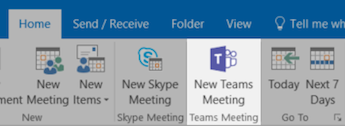
AddIn the To field add your invitees to- the To field—here you can evenadd invitesearch entirefor contactand groupsadd (formerlyyour knownTeam asyou distributioncan lists).also add other teams, groups, or individuals. Add your meeting subject, location, start time, and end time. Then click click Send.
You can also invite people from outside your organization from Outlook. Just be sure to add them as guests before the meeting starts or they will have to join anonymously.
Web Outlook
To schedule a meeting, open https://outlook.office.com/ and switch to the calendar view. Click New Event at the top of the view.
From the Add online meeting dropdown choose Teams meeting
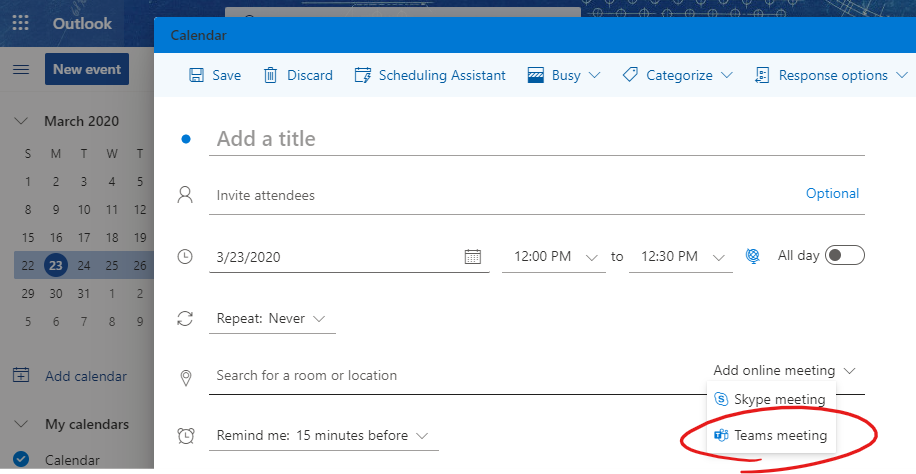
AddIn the To field add your invitees to- the To field—here you can evenadd invitesearch entirefor contactand groupsadd (formerlyyour knownTeam asyou distributioncan lists).also add other teams, groups, or individuals. Add your meeting subject, location, start time, and end time. Then click click Send.
You can also invite people from outside your organization from Outlook. Just be sure to add them as guests before the meeting starts or they will have to join anonymously.
iOS/Android Outlook App
-
In Outlook, tap on the calendar icon in the bottom right of the app, then tap
 .
. -
Scroll down to Teams Meeting and turn the toggle switch on.
-
Fill out your meeting details, and then tap the check mark in the top right of the app.
AddIn the To field add your invitees to- the To field—here you can evenadd invitesearch entirefor contactand groupsadd (formerlyyour knownTeam asyou distributioncan lists).also add other teams, groups, or individuals. Add your meeting subject, location, start time, and end time. Then click click Send.
You can also invite people from outside your organization from Outlook. Just be sure to add them as guests before the meeting starts or they will have to join anonymously.
