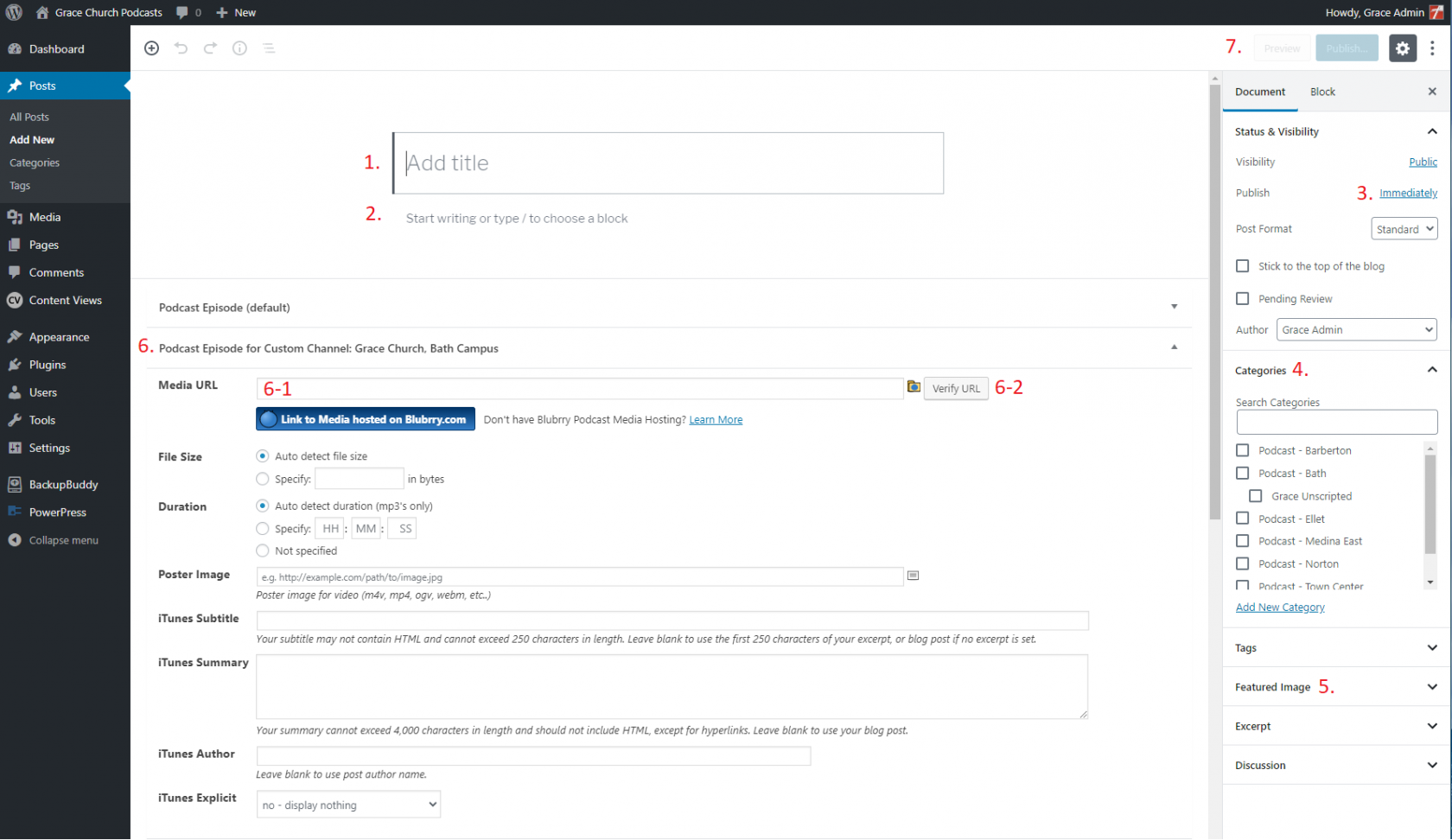Podcasts
- Basic Podcast Info
- Uploading the Podcast via Cyberduck (Windows or macOS)
- Pre-Upload Process
- Updating the Podcast Feed
- Updating the Mobile App
- CLC Podcast 2024
Basic Podcast Info
Access URLs
Podcast Storage Location
Amazon S3 - https://gracepodcasts.s3.amazonaws.com/
Each podcast will be uploaded under it's campus/feed in the format of: https://gracepodcasts.s3.amazonaws.com/FolderName/FileName.mp3
Examples:
https://gracepodcasts.s3.amazonaws.com/unscripted/UrbanVision.mp3
https://gracepodcasts.s3.amazonaws.com/bath/There_Are_Just_Some_Things_Week_4_Spur_One_Another_On.mp3
Podcast Website
Wordpress - https://podcasts.gracechurches.org/
Log in at: https://podcasts.gracechurches.org/wp-admin/
Mobile App Dashboard
Subsplash - https://dashboard.thechurchapp.org/
Uploading the Podcast via Cyberduck (Windows or macOS)
Cyberduck is a free cloud storage browser that can connect directly to Amazon S3.
Download and install the latest version from https://cyberduck.io/download/.
Access the Amazon S3 Bucket
Launch Cyberduck
- Click "Open Connection"
- In the Open Connection screen select "Amazon S3" from the drop down menu
- Enter the "Access Key ID" provided by the IT Department
- Enter the "Secret Access Key ID" provided by the IT Department
Copy the URL
You can easily copy out the URL of the podcast from CyberDuck for use in posting your podcast in either the app or podcast site.
- Right-Click the item you want the URL of
- Highlight "Copy URL"
- Choose the first HTTPS URL option
- All uploads will follow the format of
https://gracepodcasts.s3.amazonaws.com/FolderName/FileName.mp3
*This is the URL you will use to publish the podcast*
- All uploads will follow the format of
Pre-Upload Process
Get the Audio file of the message from the CAM Team, computer, etc.
Trim the file to include the sermon dialogue (possible the pre-sermon bumper audio).
- Some people do this using QuickTime or Audacity.
Export the trimmed file into iTunes
- While the file is in iTunes put any information into it (such as title, series, etc) by right clicking the file and clicking on “Song Info”
Convert the file into an MP3
- To do this select the file, then Click on “File” in the top left and select “Convert” then click “Create MP3 Version”
Drag the MP3 file out of iTunes onto your desktop.
Change the file name to match with the series and the week (or the week title).
Updating the Podcast Feed
Access the Podcast Wordpress Site
The Admin Page can be accessed here: https://podcasts.gracechurches.org/wp-admin/
Create a new Post, either:
- On the top bar hover over "+ New" choose "Post"
- On the left choose "Posts" then "Add New"
On the New Post fill out the following:
- "Add title" - Name the podcast entry. This is what will show up as the name of the podcast in the feed.
Usually the Date & Sermons Series & Sermon Title.- Example: 11/3/19 - There Are Just Some Things You Shouldn't Do Alone - Spur One Another On
- "Start writing or type / to choose block" - Add a Sermon Synopsis. This shows up as the Show Notes in the podcast feed.
- Change the "Publish" date to match the Sunday when the message was given. This will also be the date/order the podcast appears in the feed.
- Update the "Category" to match the Campus.
- Add a "Featured Image" If there is one.
- Find the "Podcast Episode for Custom Channel:…" that matches your campus
- Enter the Media URL from the file you uploaded before, example: https://gracepodcasts.s3.amazonaws.com/FolderName/FileName.mp3
- Click "Verify URL" - If the media location is correct it will auto-fill the appropriate fields.
- Enter any other info as necessary.
- "Publish" the post to add it to the podcast feed.
Updating the Mobile App
Access the App Dashboard
The Admin Page can be accessed here: https://dashboard.thechurchapp.org/
To add a message to an existing series
Click "Create Media Item" in the top left.
- Give the message a Title
- Select the Sermon Series from the Media Series drop down menu
- Click Create
On the following page:
- Fill out the desired fields under Basic Info
- Enter the URLs of the message under Video & Audio
- Video is mostly likely a Vimeo URL.
- Format of: https://player.vimeo.com/external/number.sd.mp4?s=randomnumbers&profile_id=164
- Audio will be the URL where the podcast was uploaded.
- Format of: https://gracepodcasts.s3.amazonaws.com/FolderName/FileName.mp3
- Video is mostly likely a Vimeo URL.
- Upload or link a PDF or Web Links as needed
- Add desired Artwork
- Publish the Media Item
To create a new sermon series
Click "Create Media Series" in the top left & name the series. Then fill out the following:
- Give the Semon series a Title & (optional) Subtitle in the Basic Info section
- Upload the series Artwork
- Publish the series
CLC Podcast 2024
Edit the recording in Davinci Resolve
The purpose of editing the sermon is to:
- Trim off the beginning and end of the recording that isn't part of the sermon
- Make the audio louder
Upload to the App
This will make the audio sermon available on the Mobile app, Roku app, and on the website.