Safari
Safari is kept up to date through MacOS system updates. Check how this done here: https://kb.gracechurches.org/books/laptop-operating-systems/page/how-to-update-macos-and-other-applications
Clear Cache and Cookies - Safari
You can see all the websites that have stored cookies and website data on your Mac, and you can remove some or all of it.
Clearing browser cache and cookies can also help solve GraceLink loading incorrectly.
-
In the Safari app
 on your Mac, choose Safari > Settings, then click Privacy.
on your Mac, choose Safari > Settings, then click Privacy.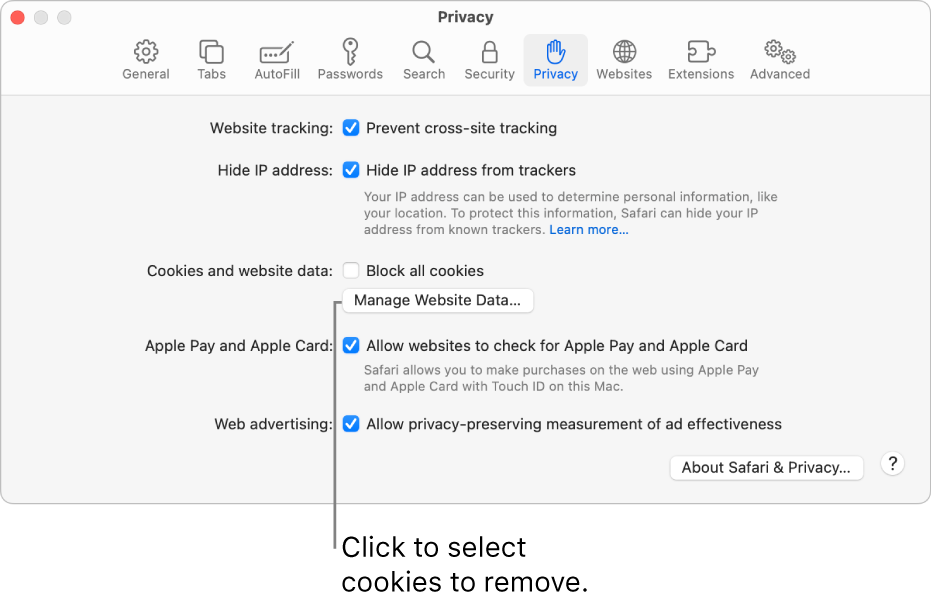
-
Click Manage Website Data.
-
Select one or more websites, then click Remove or Remove All.
Removing the data may reduce tracking, but may also log you out of websites or change website behavior.
Note: Removing cookies and website data in Safari may change or remove them in other apps.
Turn off Site Notifications / Banners in macOS / Safari
You might see unexpected notifications pop up on your computer when you enable site notifications from your web browser. These can pose as random scam or product deal notifications that are meant to tempt you to click on them. You don't normally need to enable site notifications, but to change these settings for Safari on macOS you can reference Apple's guide: Turn off notifications for an app or website on Mac - Apple Support